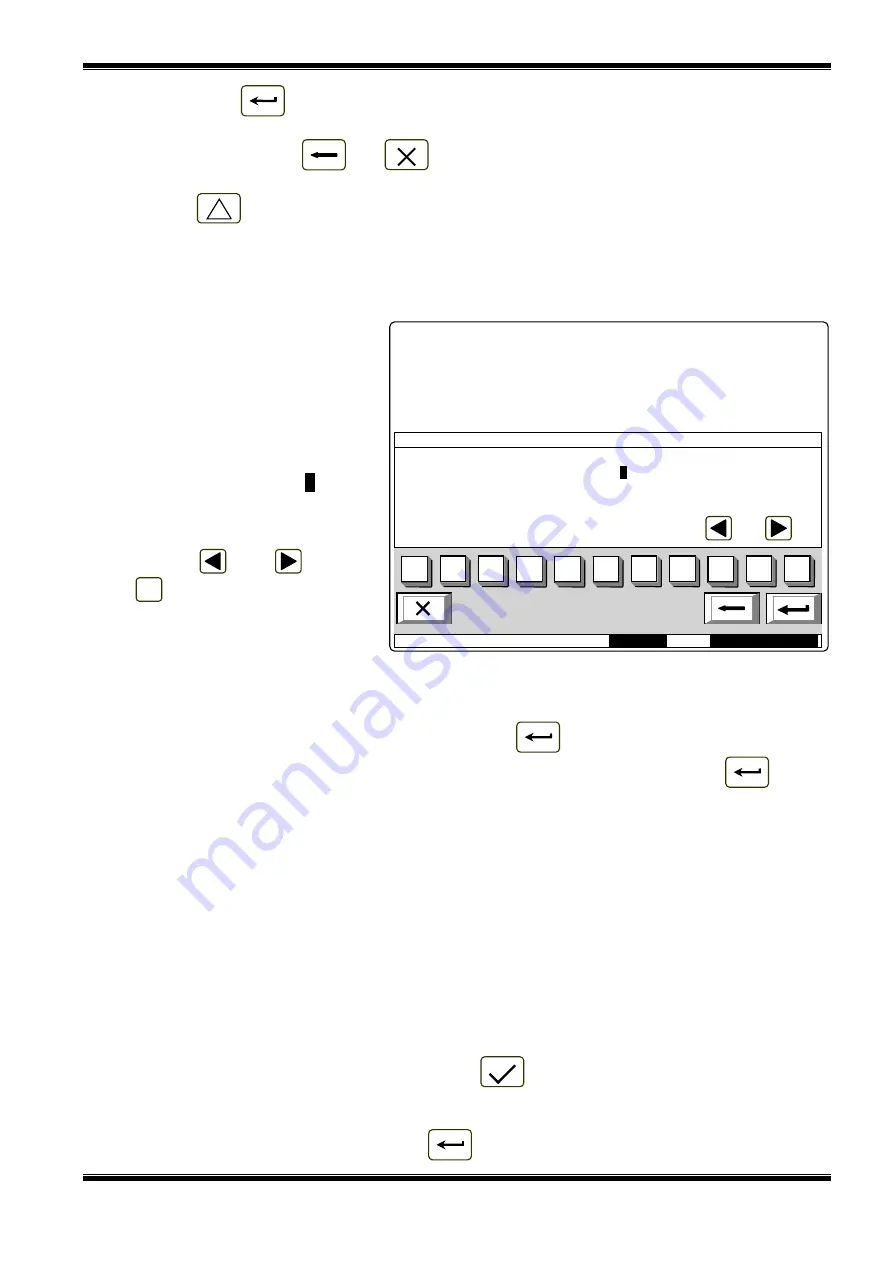
UniPOS
Interactive Fire ControlPanel IFS7002
Instruction Manual
Page
53
Revision 2.05
Of 107
Press the button
once again to discontinue the check-up operation; the LEDs and the local
sounder restore their initial state.
The operation of buttons
and
is extended – except for the basic functions they also
discontinue the check-up if it has been started.
Note: LED
System Error and the local sounder are activated or deactivated a few seconds
later than the rest of the LEDs.
12.4. Menu
Set Up
This is the menu for Set Up condition (see section 13).
Access to Set Up menu is
allowed at Access Level 3
А
;
accordingly as soon as you enter the
menu, a password screen appears:
To enter the password use the
digit buttons – press a button and the
relevant digit will be inserted in the
place pointed by the cursor „_”, and
the previous text and the cursor itself
move one position to the right. Move
the cursor to the right or to the left
using buttons
and
. Press
button
to delete:
−
The digit under the cursor, if
any;
−
The digit to the left of the
cursor if no digit is under the cursor.
Password maximum length is 10 symbols. If you press a digit button after a 10-symbol password
is already entered, the extra digit is not accepted.
If the password is not correct, when you press button
all digits are deleted and the cursor
moves back to initial position. If a password for Access Level 3 is entered, press button
and the
fire control panel enters Set Up mode: fire detectors are being reset, monitored and addressable
outputs are being switched off and the faults are being cleared. During this operation the message
Please wait
appears on the screen; as soon as the operation is completed, the menu Set Up
is
activated.
13. Set Up Mode
13.1. Description
Set Up mode is used for setting the configuration parameters of the control panel.
Access to the Set Up screen is provided through
When the control panel enters Set Up mode, it exits all other conditions and discontinues the
service of fire alarm zones, addressable devices, monitored outputs and other periphery devices (all
outputs are switched off). The panel can be controlled via the keypad provided for the purpose. Upon
exit of Set Up mode, reset of the control panel is performed.
In Set Up mode only the green LED indicator
(
Power supply
)is illuminated. The local
sounder is off.
The displayed screens have a tree structure of subordinate menus (Appendix 2b). Transition to a
lower hierarchy menu is performed via button
(
Enter
); to revert to a previous/ upper hierarchy
С
Mode: DAY
19:36:15
Mon 21 Mar 2005
FIRE CONTROL PANEL IFS7002
UniPOS
PASSWORD Level 3
Enter
Password:
_
0
1
2
3
4
5
6
7
8
9
С
















































