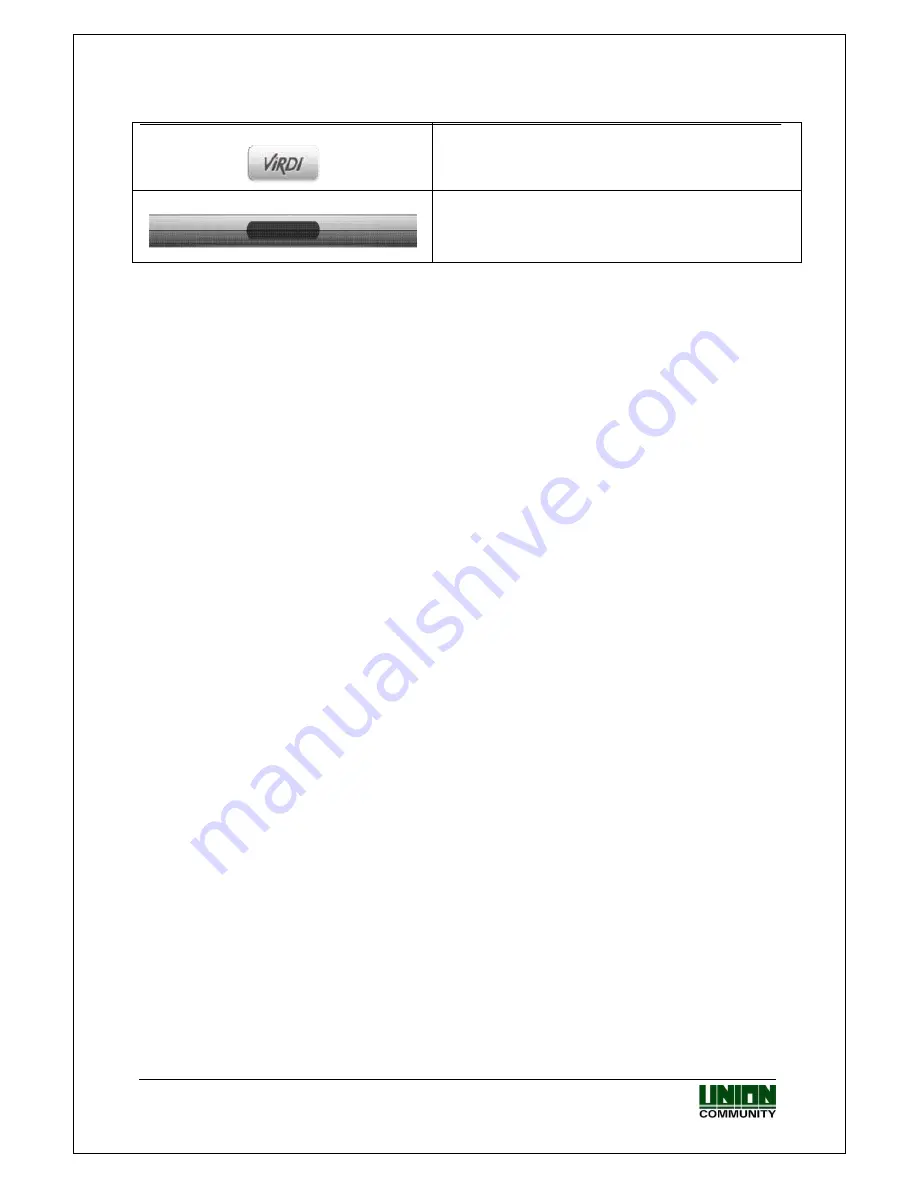
VIRDI 6000
TM
Administrator Manual
UNION COMMUNITY Co., Ltd. 44-3 Hyundai Topics Building, Bangi-dong,
Songpa-gu, Seoul, Korea 138-050, Tel: 82-2-6488-3000, Fax: 82-2-6488-3099,
E-Mail:[email protected], http://www.unioncomm.co.kr/eng
Configuration Button – when terminal setup and
configuration is needed touching this button will enter
terminal configuration mode. See configuration manual
for setup details.
Status Bar – all status items will appear in this bar. The
text item in the center will show the current status of the
terminal. Access; Attend, Leave, In, Out, Meal etc.
















































