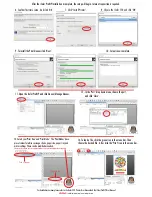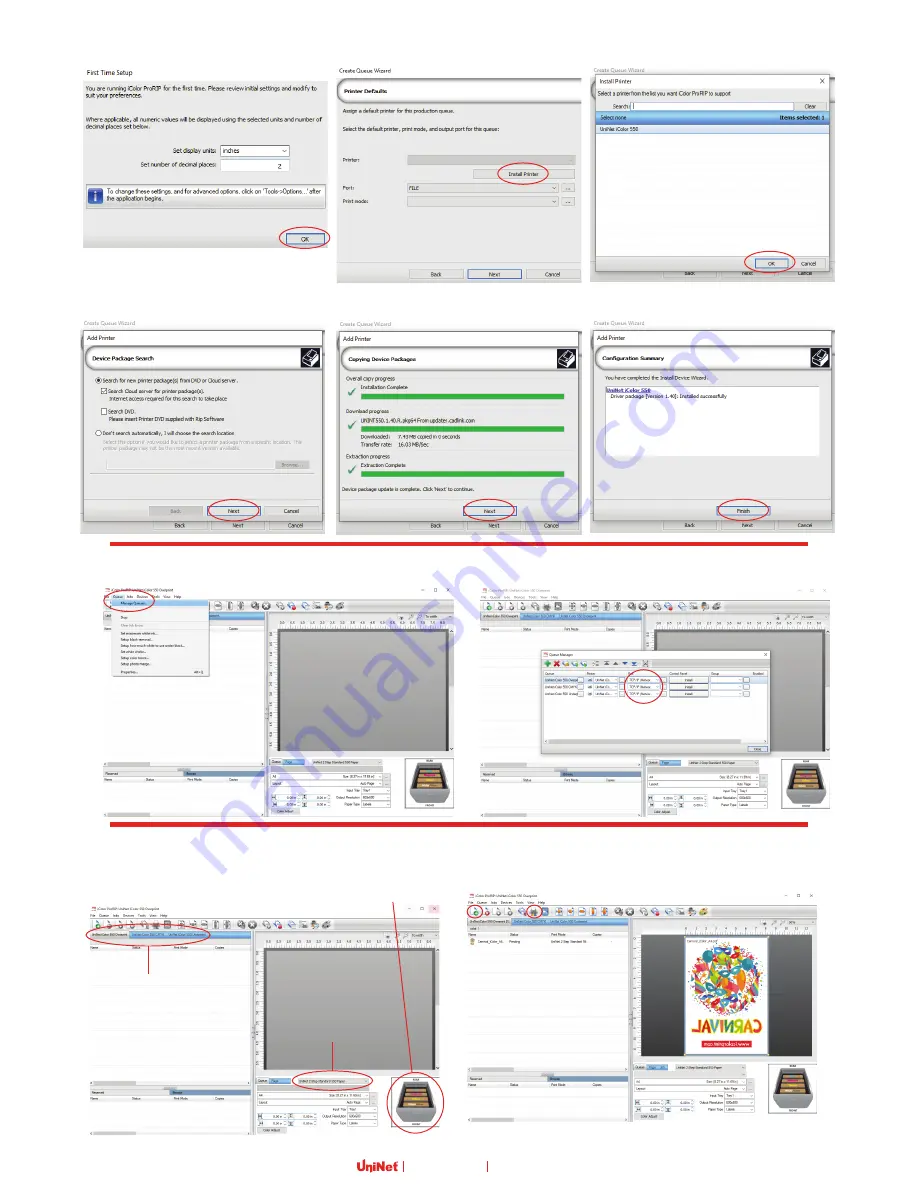
After the iColor ProRIP installation is complete, the setup will begin.
Internet connection is required.
For detailed instructions please refer to the iColor 550 Printer User Manual and the iColor ProRIP User Manual
6. Confirm first time setup. And click ‘OK’.
7. Click “Install Printer”.
8. Choose the iColor 550 and click ‘OK’.
9. To install the Print Queues click ‘Next’.
10. Setup is now complete.
11. Open the iColor ProRIP and click Queue/Manage Queues.
14. To load a file, click the green icon in the menu bar. Then
choose the desired file. After, click the ‘Print’ icon in the menu bar.
13. Select your ‘Print Que’ and ‘Print Mode’. The ‘Print Modes’ have
preset values for white coverage, choke, paper size, paper tray and
mirror settings. These can be modified as needed.
12. In the ‘Port’ drop down menu, choose the port,
and click ‘Close’.
[email protected] www.icolorprint.com
Print Queues
Print Mode
Please note, the preview icon of the printer should match the physical configuration of the printer.