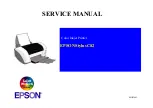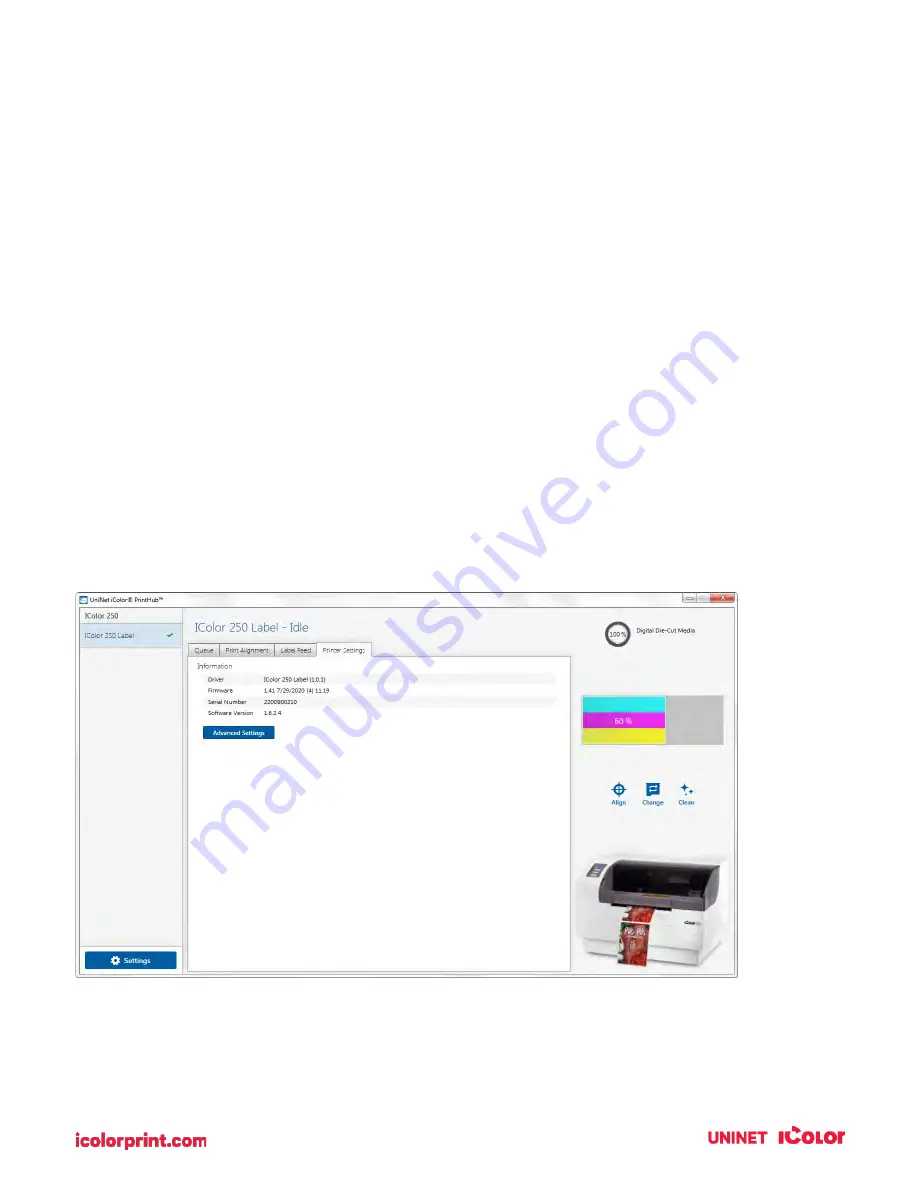
42
3F. UNINET IColor PrintHub Settings
1.
General application settings that apply to the software and all printers can be found by clicking
the blue “Settings” button in the lower left. Printer specific settings can be found on the “Printer
Settings” Tab. See the next section.
2.
Language. Typically, the language is set to match the language setting in the operating system.
However, you can override currency settings on the Language Tab.
3.
Printing Preferences. You can choose to close UNINET IColor PrintHub after printing completes
by checking the “Close this application after printing completes” box. UNINET IColor PrintHub
automatically opens whenever you send a print job to the printer. If you do not want UNINET
IColor PrintHub to open in front of other programs, you can check the “Launch minimized during
print” option.
4.
Support. Click the “Generate Support Report” button to generate a zip file on your desktop
containing all recent log files. Send this to tech support so they can help solve any printing
problems
.
3G.
UNINET
IColor
PrintHub Printer Settings
Printer settings can be found in UNINET IColor Print Hub on the Printer Settings Tab for the IColor 250.
Information. This section displays all current drivers, software, and firmware versions.
Advanced Setting Button. Click the Advanced Settings button to view the following settings.
Содержание IColor 250
Страница 1: ......
Страница 52: ...51 2 Browse to the file you would like to use and choose Open ...
Страница 59: ...58 8 Center the image horizontally and vertically to the page ...
Страница 73: ...72 2 Select Blank Template Click Next 3 Select IColor 250 Label Click Next ...
Страница 104: ...103 Printing from Preview Click on the Preview dropdown menu and choose Printer Features ...
Страница 114: ...113 4 Prepare items needed for the procedure 5 Soak the paper towels in water for 5 seconds ...