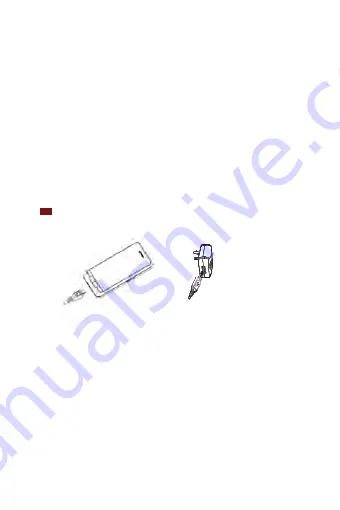
9
Removing
the
battery
1.
Make
sure
that
your
device
is
turned
off.
To
remove
the
battery
cover
from
your
phone,
try
opening
the
back
cover
using
your
finger
at
the
small
opening
on
the
bottom
of
the
phone.
2.
Push
the
bottom
of
the
battery
upwards
and
remove
the
battery.
Charging
your
battery
Before
you
turn
on
your
device
and
start
using
it,
it
is
recommended
that
you
charge
the
battery.
1.
Plug
the
USB
cable
into
the
USB
power
adapter.
2.
Plug
the
power
adapter
into
a
standard
outlet.
3.
Locate
the
USB
port
located
on
the
left
side
of
your
device.
4.
Plug
the
other
end
of
the
USB
cable
into
the
phone’s
micro
USB
port.
5.
The
USB
icon
on
the
cable
should
always
face
up
when
connecting
the
cable
to
your
device
as
shown.
NOTE
•
It
is
more
efficient
to
charge
the
battery
with
your
device
powered
off.
•
Battery
operating
time
gradually
decreases
over
time.
MicroSD
Card
Use
the
microSD
card
to
store
your
photos,
videos,
music
and
certain
apps
from
Play
○
R
Store.
You
can
also
move
and
copy
files
to
your
computer
from
your
device.
Inserting
the
microSD
card
1.
Locate
the
microSD
card
slot
and
remove
the
cover.
Insert
the
microSD
card
into
the
slot
with
its
gold
contacts
facing
down
until
it
clicks
into
place.
Содержание MAXBravo
Страница 1: ...Unimax MAXBravo User Manual U670C Accessories available at www unimaxmobile com U670CUG...
Страница 2: ......




















