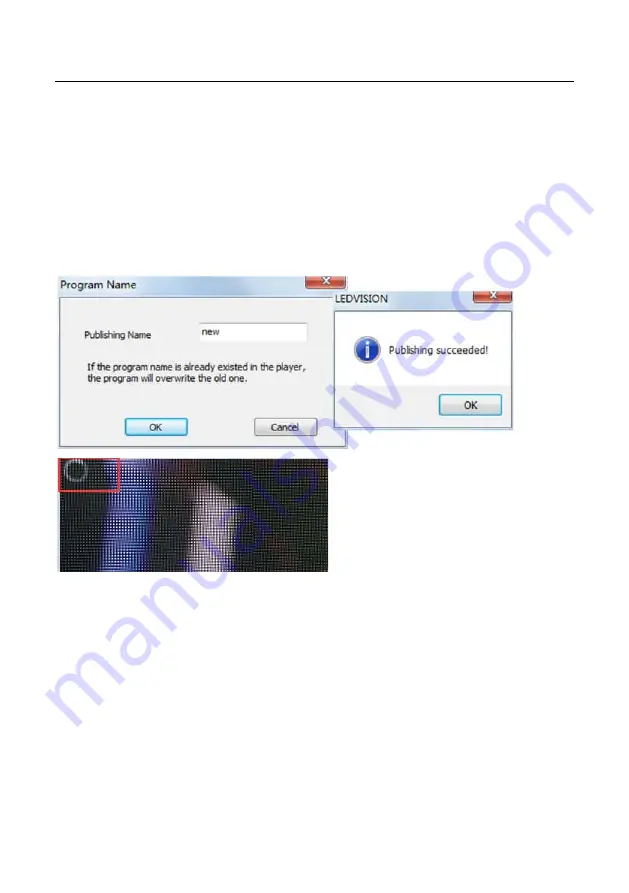
Chapter 5 Instructions for operation under Windows System
②
Choose USB Disk Mode:
●
Play program from USB disk (Auto play USB disk content after inserting to UTV-P;
and the content won’t be stored in UTV-P)
●
Update program from USB disk (Auto play USB disk content after inserting to
UTV-P; and the content will be stored in UTV-P)
③
Select the drive letter under USB Disk, then right-click to choose [ Publish current
program to the selected USB disk ], after publishing program successfully, insert
USB disk into UTV-P USB port.
Note: A rotating circle in LED upper left corner will appear during the updating
procedure. You may unplug the USB drive after the circle disappears.
38
Содержание UTV-P
Страница 1: ......
Страница 2: ......
Страница 4: ......
Страница 12: ...UTV P Product Manual 11 7 Other 69 11 8 Product Warranty Card 70 Contact Information 71 VIII...
Страница 17: ...Chapter 2 Installation Guide 13...
Страница 19: ...Chapter 2 Installation Guide 2 Install the support module 3 Install the fixed module M5 Bolt M8 Bolt 15...
Страница 20: ...Chapter 2 Installation Guide 16...
Страница 21: ...Chapter 2 Installation Guide 4 Install the cabinet M5 Bolt 17...
Страница 31: ...Chapter 4 Basic setting 4 Commands can be edited and deleted after completing adding schedule commands 27...
Страница 40: ...Chapter 5 Instructions for operation under Windows System 36...
Страница 48: ...Chapter 6 Instructions for operation under Android System 44...
Страница 78: ......
Страница 79: ......
Страница 80: ......






























