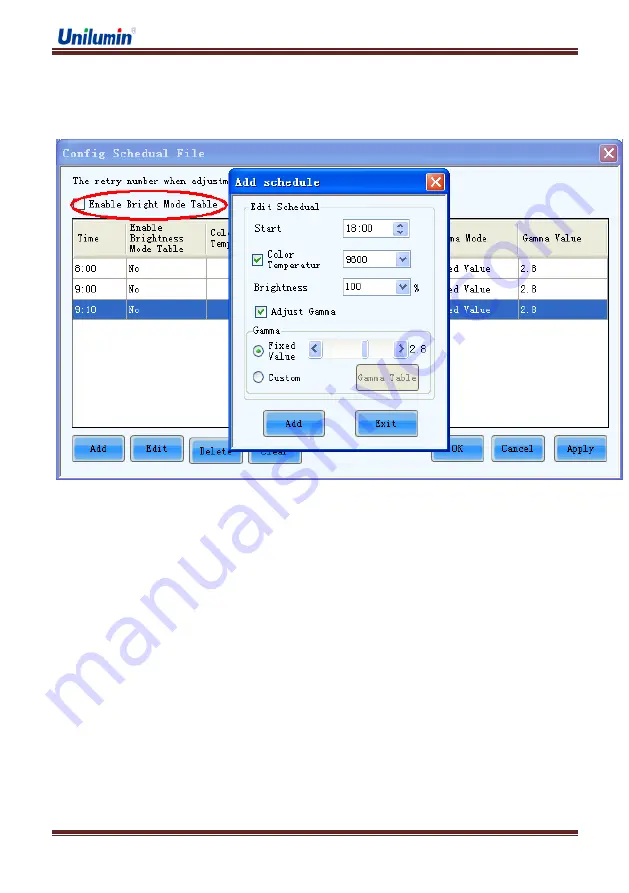
UpadIII product manual
www.unilumin.cn
24
Click "
Config
" button according to the instruction and the "
Config Schedule File
" window will
be opened. Create the schedule (time table) for adjustment and NovaLCT-Mars will perform the
adjustment operations automatically according to the schedule, as in following fig:
Fig 3-14
【
Config Schedule File
】
Note
:
a)
The time of the computer on which NovaLCT-Mars is running is the base of the schedule. If
the computer time is not correct, the adjustment operation will not be performed at the expected
time.
b)
The "
Enable Bright Mode
"
option can be selected only when the "
Bright Mode Table
"
is
configured in the
"
Manual Adjust Page
"
.
3.
Automatically Adjustment
Not recommended to use automatically adjustment. If you want to active this function,
please click "Automatically Adjustment" then follow on display instruction to complete the
setting.
Содержание Upad III
Страница 1: ......
Страница 14: ...UpadIII product manual www unilumin cn 6 Fig 2 1 Floor Installation...
Страница 64: ...UpadIII product manual www unilumin cn 56 No 4 Grasp module back from rear side change for a new one...
Страница 67: ...UpadIII product manual www unilumin cn 59 No 5 Take out receiving card change for new one...
Страница 70: ...UpadIII product manual www unilumin cn 62 No 8 Take it out from rear diagonal change a new one...
Страница 76: ...UpadIII product manual www unilumin cn 68 Figure 2 Path of Signal Cable inside the Cabinet...
Страница 79: ...UpadIII product manual www unilumin cn 71...






























