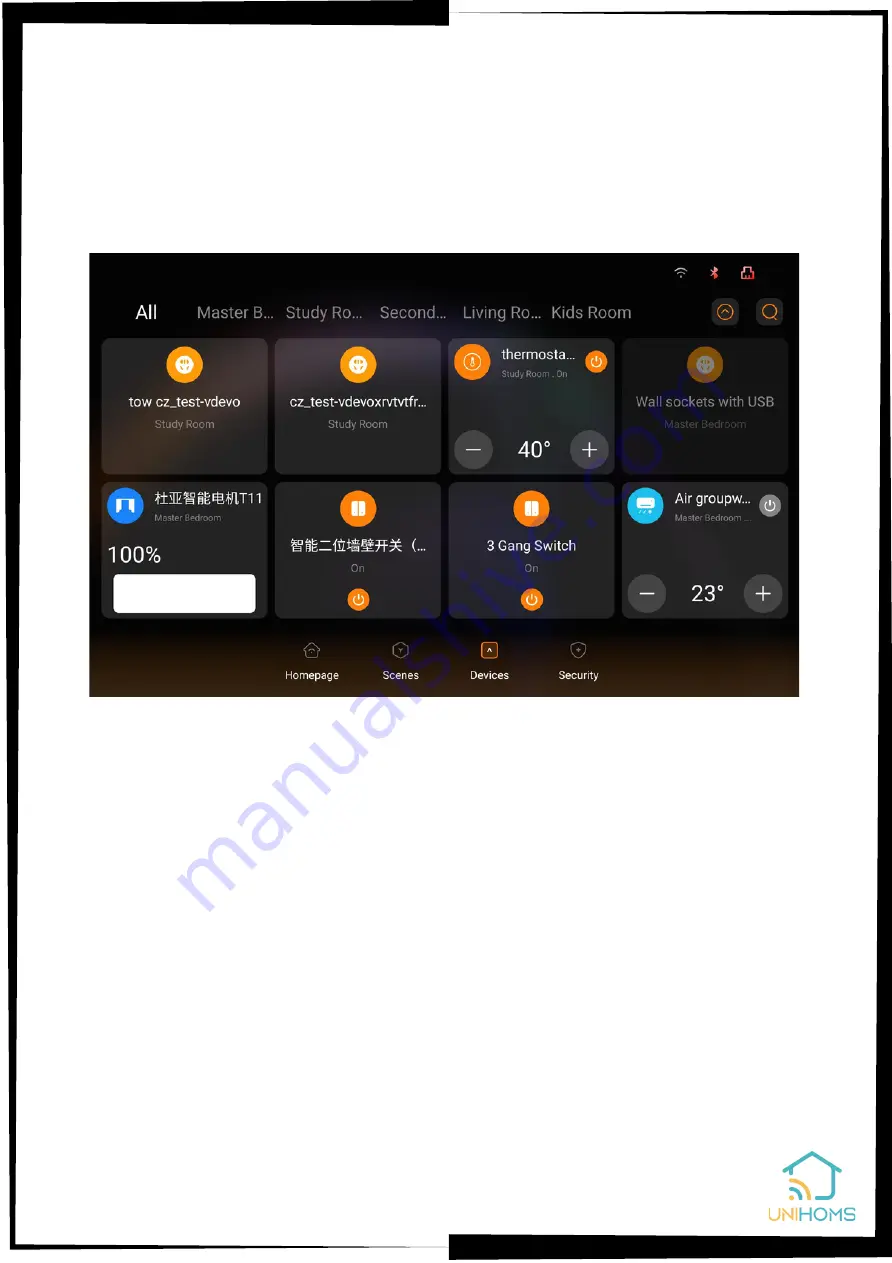
Swipe down - sync to have devices and scenes sync to panel.
(9) You could change the device type by getting into the
device interface in the App. It means the switch is off when it
is in grey, and the switch is on when it is in green. You could
also set up timers(Schedule) for the switches to realize the
automation control.
Содержание T8E
Страница 1: ...User Manual Product 8 inch Control Panel 8 Smart Multi functional Knob Panel in wall...
Страница 4: ...Chapter 2 Product Specifications...
Страница 5: ...Chapter 3 Ports and Specifications 3 1 Interface and ports...
Страница 6: ...Option 1 US Back Base Option 3 Asian Back Base Option 2 EU UK UAE Back Base...
Страница 7: ...3 2 Specifications...
Страница 9: ...4 1 Installation drawings Taken EU wall boxes installation as an example...
Страница 20: ......


















