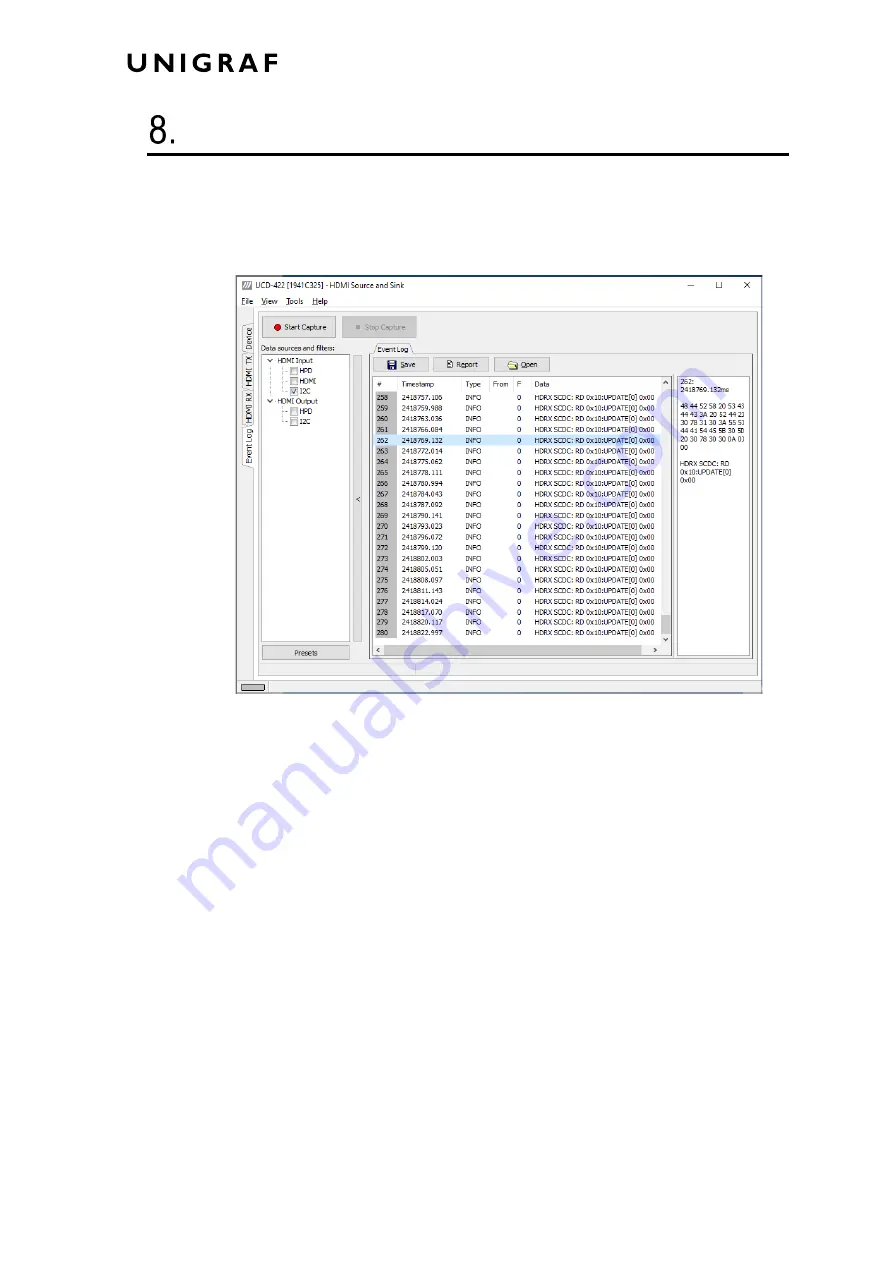
Event Log
38.
EVENT LOG
Event Logger
(Event Log) vertical tab can be seen on the left edge of the GUI. Event Log is
enabled with
UCD Pro for HDMI Sink
or
UCD Pro for HDMI Source
license.
Event Log dialog is divided into two panels: the left panel lists all transactions and the right
panel shows the parsed transaction data for the line selected in the list on the left.
With the
Event Logger
captures the following items
•
HPD status (HDMI TX and HDMI RX)
•
HDMI Messages
•
I2C Messages
Each item line includes Time stamp, Type indication, Message source, and raw message
data. The right panel lists the content of one message. Messages belonging together with
the selected one are shown in red color.
Start event logging by clicking
Start Capture
and stop it by clicking
Stop Capture.
The transactions can be saved in binary *.evt Event Log files by clicking
Save
. Saved
Event Log files can be recalled by clicking
Open
.
Clicking
Report
stores event logs as html reports to be shared and viewed with any web
browser. The save dialog allows inclusion of detailed information about the DUT and the
test in free-text
Report information
.
Содержание UCD-422
Страница 1: ...UCD Console for UCD 422 User Manual ...













































