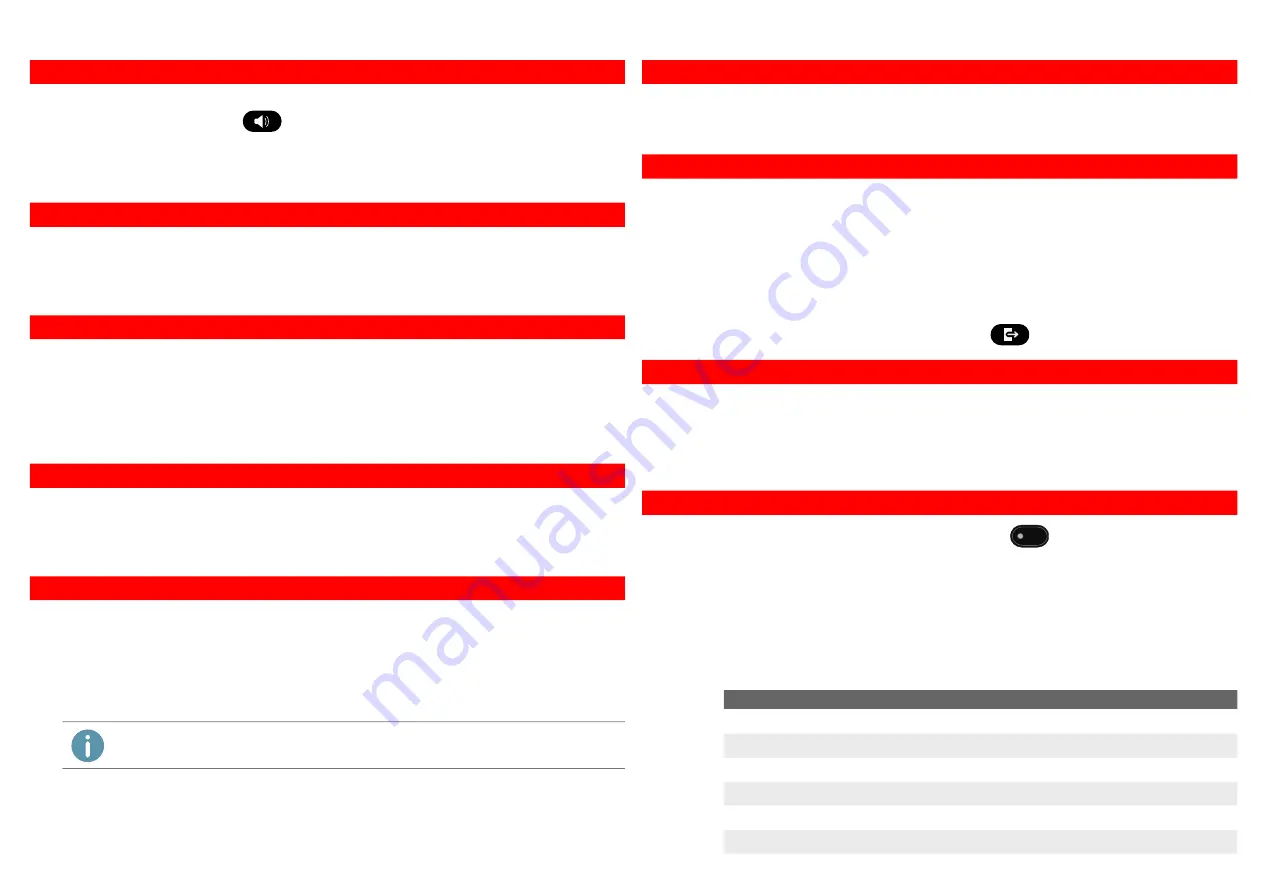
SwyxPhone L64
QUICKSTART
You are having a call via handset and want to switch to using hands free equipment.
Press the Speaker button
and keep it pressed while you put the handset on the
hook.
You are now telephoning via hands free equipment.
Lift the handset off the hook to deactivate the hands free equipment.
1.
Select the menu item Call Swap with the arrow buttons and press the OK button.
The first caller is put on "Hold" and hears music on hold.
2.
Dial the number of the second subscriber and confirm with OK.
Switch between the subscribers by selecting Call swap in the menu.
You have an active call and want to transfer the call to another subscriber.
1.
Use the arrow buttons to select the menu item Call transfer.
The caller is put on "Hold" and hears music on hold.
2.
Dial the number of the second subscriber or select a number from the phonebook and
confirm with OK.
The subscribers are now connected and you can go on hook.
You have an calls on two lines and want to initiate a conference.
Select the menu item Conference with the arrow buttons and confirm your selection
with OK.
You are now in a conference with both subscribers.
You hear the busy tone while calling an internal subscriber.
1.
Select the menu item Callback Request with the arrow buttons and confirm your selec
-
tion with OK.
When the subscriber finishes the call, this is indicated with an acoustic signal. The
message Pick up Callback appears in the display.
2.
Lift the handset to be connected to the subscriber.
8 Activating the hands free equipment during a call
9 Initiate a second call (Call Swap)
10 Connecting subscribers
11 Starting a conference
12 Callback on busy
If you didn‘t answer a Callback on busy, the list Missed Callbacks will be displayed.
New voicemails are displayed and additionally sent to you by email.
1.
Use the arrow buttons to select the Voicemail available option.
2.
Confirm your selection with OK to listen to the voicemails. Follow the instructions.
1.
Select the menu item Call forwarding in the main menu.
2.
Select the call forwarding type you want to modify (Unconditional, Busy, No Reply) and
press OK.
3.
Define whether a call should be forwarded to Voicemail or to a phone number.
4.
Confirm your entry with OK.
You have set the destination number for call forwardings.
Deactivating Call Forwarding Unconditional quickly
press the Unconditional Call forwarding button
and confirm with OK.
You can define which calls ought to be received on which line of your SwyxPhone.
1.
Select the menu item Configuration | Lines in the main menu.
2.
Choose the line you want to configure and confirm with OK.
You can now adjust the settings for incoming and outgoing calls and block a line for
a wrap up time after each call.
You can assign other functions to the Function keys
of the desk phone or the key
module.
1.
Select the menu item Configuration | Function keys in the main menu.
2.
Press the function key you want to configure.
The current function is shown on the display.
3.
Select the menu item Modify with the arrow buttons and the function of your choice.
4.
Confirm your selection with OK.
You can use the following functions:
13 Listening to voice messages
14 Configure and Enable Call Forwarding
15 Line keys
16 Set function keys
Function
Explanation
Line key
Represents a futher line
Speed dial
Abbreviated dialing buttong
Call transfer
Connects the active line and a line on hold
Do not disturb
Incoming calls are only signalized visually
Secondary call
Accept or reject a second call during a call
Caller list
Displays the last 20 incoming calls



