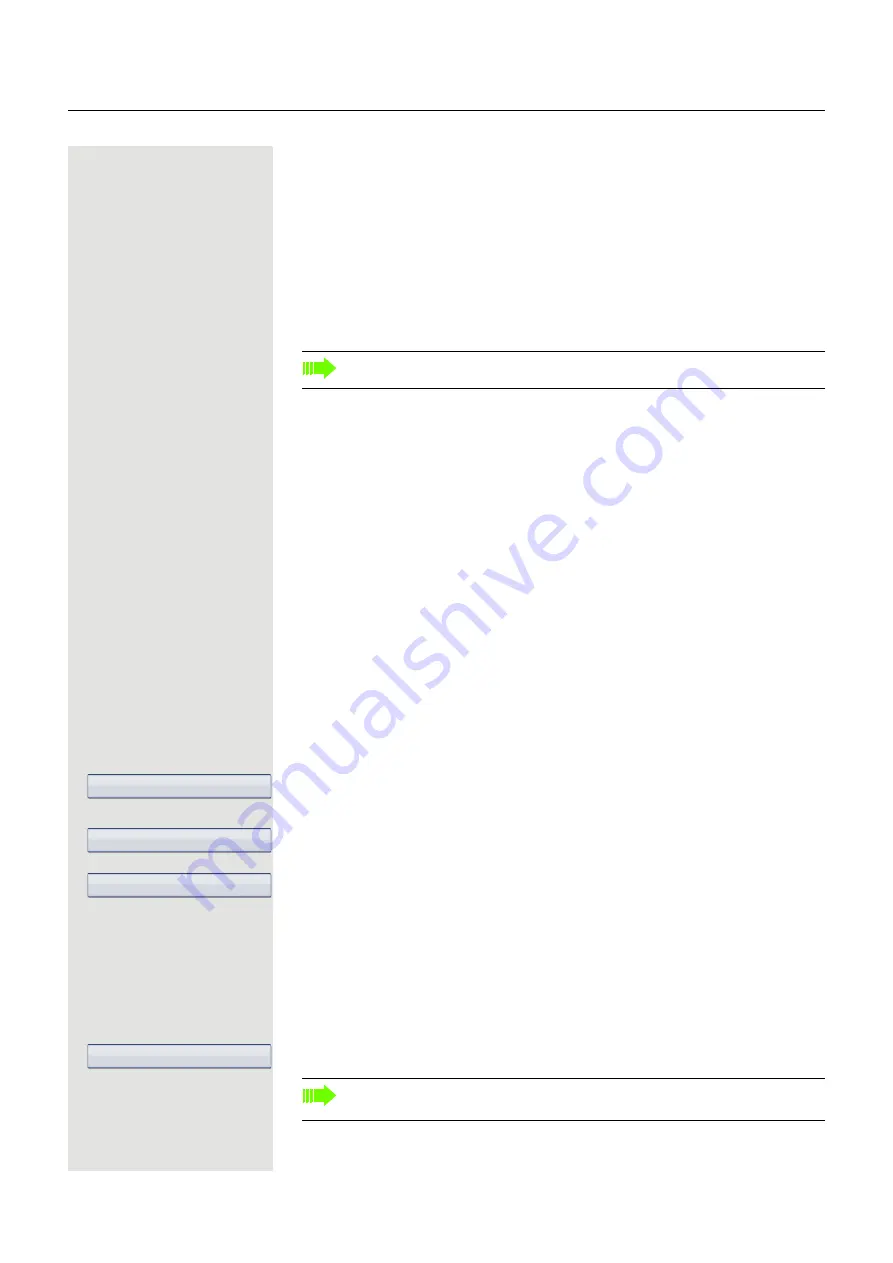
Enhanced phone functions
67
Recording a call
If configured (consult your administrator for details), you can record an active
call.
Prerequisite:
You are on a call, the "Recording" key is configured
S
Press the "Recording" key. The LED lights up.
You and the other party hear an acoustic announcement, indicating that
recording has started, and an acoustic signal is emitted approx. every 15
seconds during the entire recording session.
Stopping recording
R
Press the illuminated "Recording" key. The LED goes out.
Listening to a recording
Playback of the recording depends on the voice recording system used (see the
relevant user manual).
Transferring a call after a speaker call announcement
in a group
If this function has been configured (consult your administrator), you can use a
speaker call (announcement
Page 58) to announce a call in progress to a
group of users
Once a member of the group has accepted the call request, you can transfer the
waiting party.
Prerequisite:
You are conducting a call.
Confirm the option shown. The other party is placed on hold.
v
Open the
Service Menu
Select and confirm the option shown.
Select and confirm the option shown.
j
Enter the group's station number.
[
Announce the call.
When a member of the group accepts the call
Page 50, you are connected to
this party.
\
Replace the handset.
or
Select and confirm the option shown
1
.
During recording, it is not possible to add further call parties.
Consultation
Calls
g
Speaker call
Transfer
1.
”Differing display views in a HiPath 4000 environment”
If the connection between the two other parties is not established within
45 seconds, the call from the first party returns to you (=recall).






























