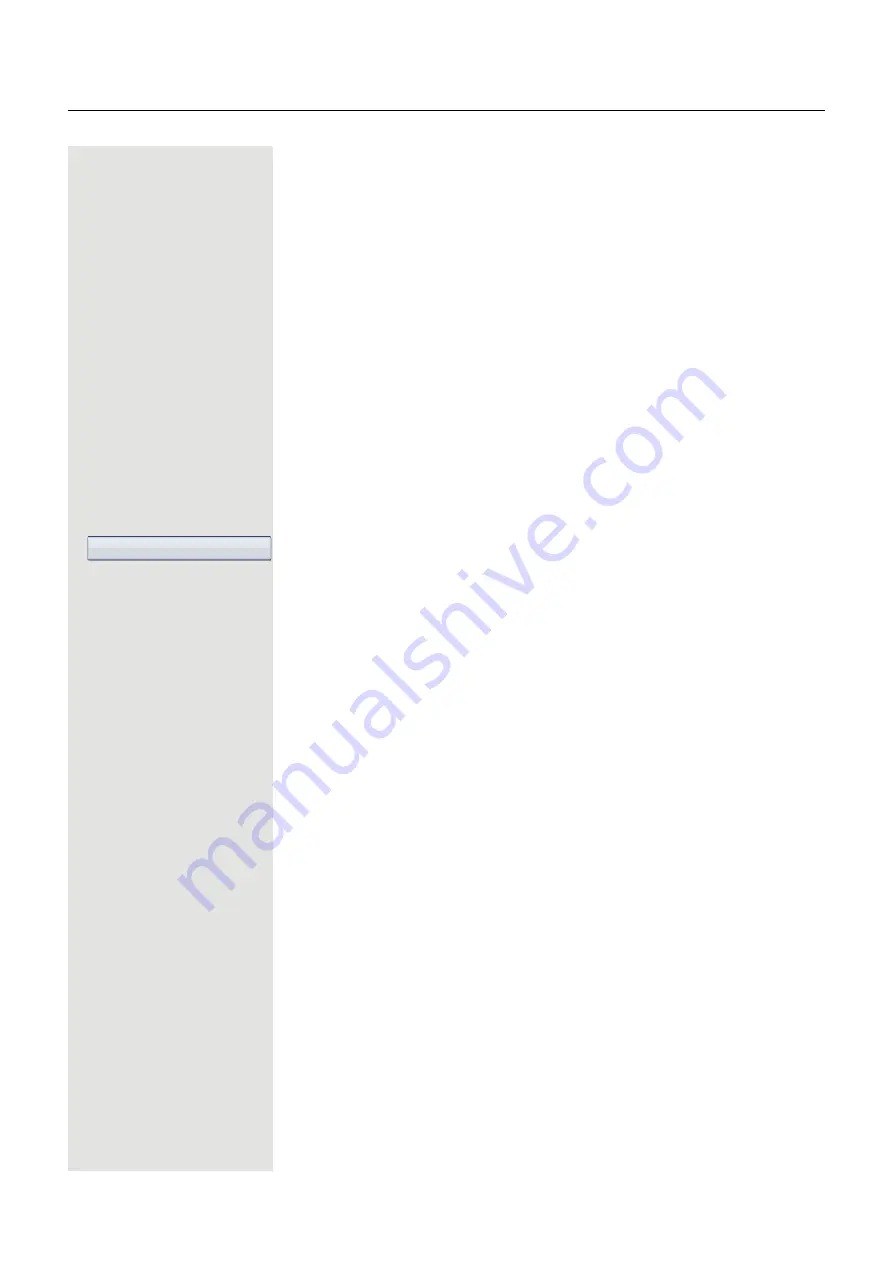
More functions/services
109
Logging on to the "guest telephone"
Log on to the "guest telephone" with a mobile phone number.
Prerequisite:
A mobile connection with a separate phone number and a
password has been configured for you (consult your administrator). The "Mobile
Login" key is configured on your
OpenStage
if necessary.
S
Press the "Mobile Login" key.
or
If a key is not configured
j
Enter the code for "Mobile Login (Log on)", see
You see the prompt "New number".
j
Enter the mobile phone number.
You are prompted to enter the "Code for
nnn
" (e.g. 834):
j
Enter the password and confirm.
or
#
Press the key shown.
or
Confirm the option shown.
The logon procedure begins.
Your mobile phone number will appear, preceded by the mobility icon, on the
status bar when you are correctly logged on
Basic
You can no longer see the original user settings for the "guest telephone",
however you can now use your connection, with the exception of your personal
phonebook and the call lists.
Data privacy
You can no longer see the original user settings for the "guest telephone",
however you can now use your connection, an empty phonebook and an empty
caller list.
Data mobility
Your connection and your "Mobility phonebook and caller list" are now available.
If you modify your phonebook for example, or its images, these are immediately
updated on the server (see status bar
Page 24). Changes to the caller list are
not saved until logoff.
Moving the connection to the next telephone
If you want to move your connection from the first "guest telephone" to a second
"guest telephone", log on to the second "guest telephone" in the usual fashion
(see
Page 109). The following message appears on the first "guest
telephone": "Saving data relating to previous user".
Where required, save current changes to the phonebook or caller list and
settings beforehand to the USB memory stick (see
Page 164).
Entry complete






























