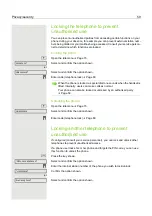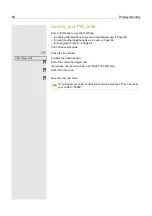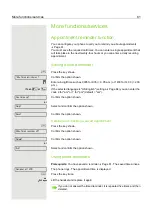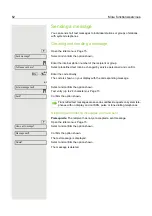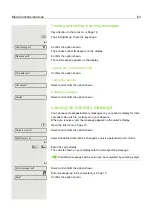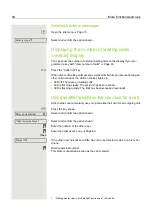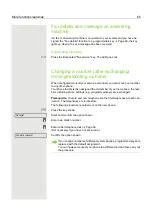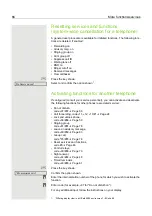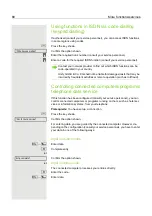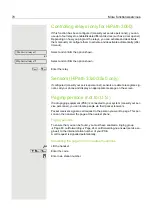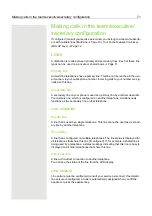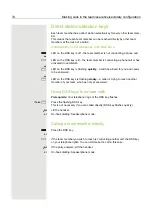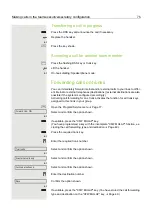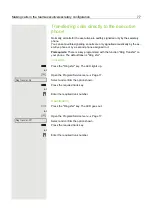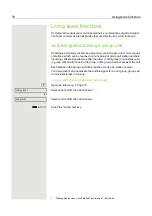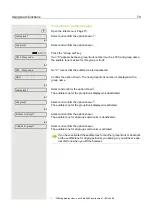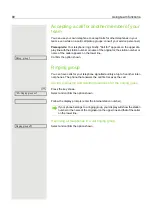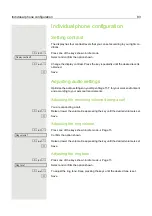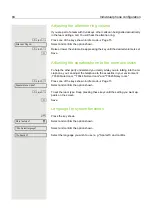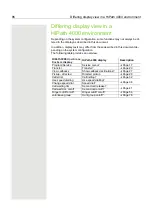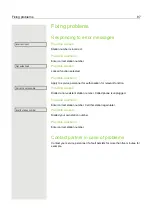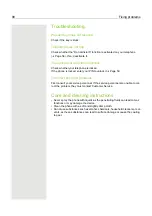Making calls in the team/executive/secretary configuration
73
Placing a call on hold on a trunk key and retrieving
the held call
Prerequisite:
You are conducting a call via one of your group's trunks. The
"Hold" key has been programmed on your telephone
Holding
S
Press the "Hold" key.
if nec.
\
or
s
Replace the handset or press the "Release" key.
Depending on the configuration (consult your service personnel), this may be
necessary so other team members can also pick up the call on hold.
Retrieving the call
T
Press the trunk key that is flashing slowly.
Making calls on multiple lines alternately
Prerequisite:
You are conducting a call via one of your group's trunks. Another
trunk key is flashing.
T
Press the flashing trunk key. The first call party is on hold on the other trunk.
T
Press the trunk key that is flashing slowly. The second call party is on hold.
You can switch between lines as often as you wish. Press the trunk key flashing
slowly each time.
MULAP conference release
If configured (consult your service personnel), you can program a key on your
phone with the function "MULAP Privacy Release"
Page 49. The default label
is "Priv Release".
If you program this key, you do not have to use the menu to set up a conference.
Your team partner only has to press the flashing trunk key associated with your
trunk on his or her phone to immediately join the conference.
[
You are conducting a call.
S
Press the "Priv Release" key. The LED lights up.
Up to three team members can now join the conference.
Prerequisite:
The trunk on which you are speaking is configured on the other
phone as a trunk key.
T
Press the flashing trunk key.