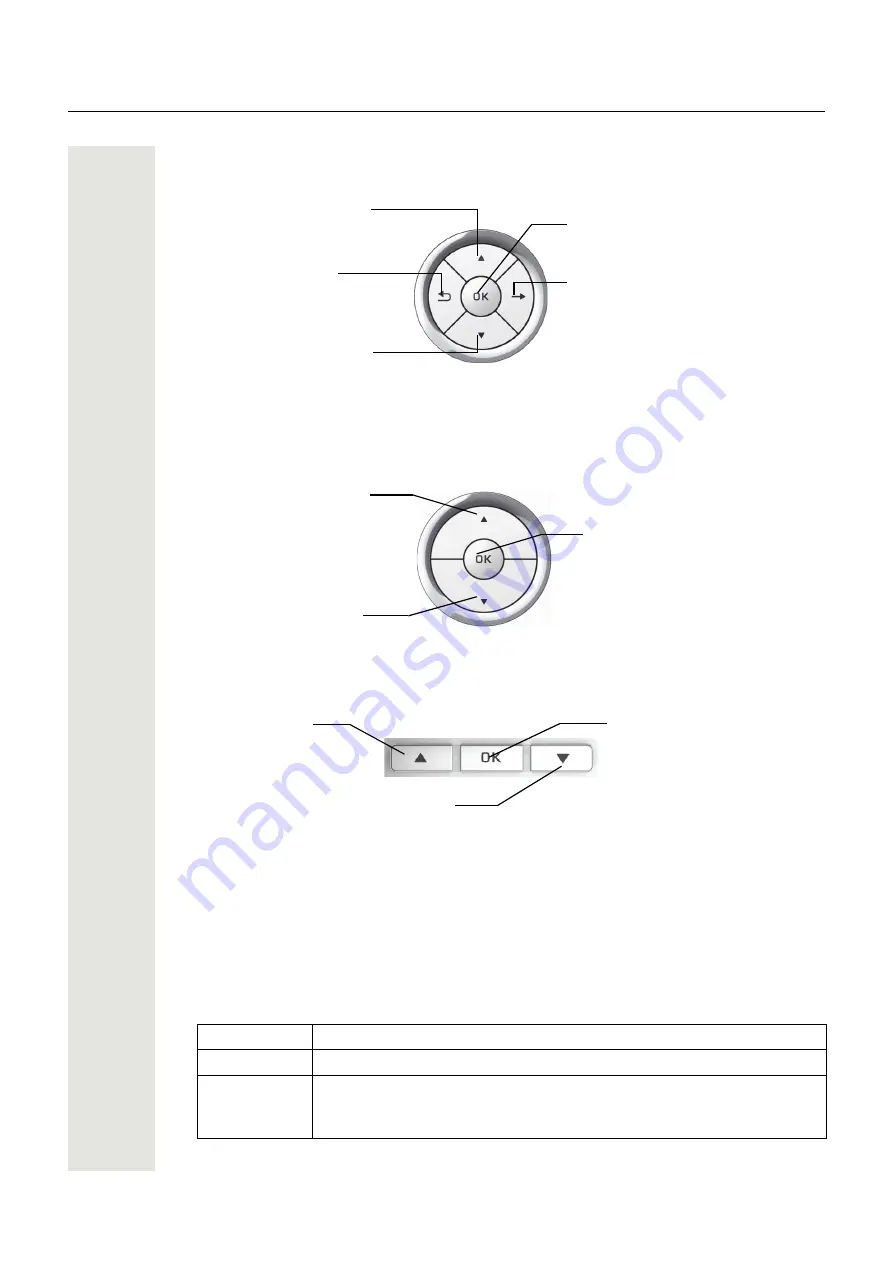
20
Administration
OpenStage 40
Use the 5-way Navigator to navigate and execute administrative actions in the administration
menu.
OpenStage 20
Use the 3-way Navigator to navigate and execute administrative actions in the administration
menu.
OpenStage 15 / 30
4. Select a parameter
If a parameter is set by choosing a value from a selective list, an arrow symbol appears in the
parameter field that has the focus. Press the key to enter the selective list. Use the Sensor
Wheel resp. the
m
and
l
key to scroll up and down in the selective list. To select a list entry,
press the
i
key.
5. Enter the parameter value
For selecting numbers and characters, you can use special keys. See the following table:
Key
Function
*
Switch to punctuation and special characters.
#
Toggle between lowercase characters, uppercase characters, and digits in
the following order:
(Abc) -> (abc) -> (123) -> (ABC) -> back to start.
Press the
m
key briefly:
- scroll up
Hold down:
- scroll to top of list
Press the
l
key briefly:
- scroll down
Hold down:
- scroll to end of list
Press the
g
key:
- open a context menu
- down one level
Press the
h
key:
- cancel a function
- delete character left
of cursor
- up one level
Press the
i
key:
- confirm entries
- perform an action
Press the
m
key briefly:
- scroll up
Hold down:
- scroll to top of list
Press the
l
key briefly:
- scroll down
Hold down:
- scroll to end of list
Press the
l
key:
- confirm entries
- perform an action
Press the
m
key
briefly:
- scroll up
Press the
l
key:
In idle mode:
- Open idle menu
In lists and menues:
- scroll down
Press the OK key:
- confirm entries
- perform an action






























