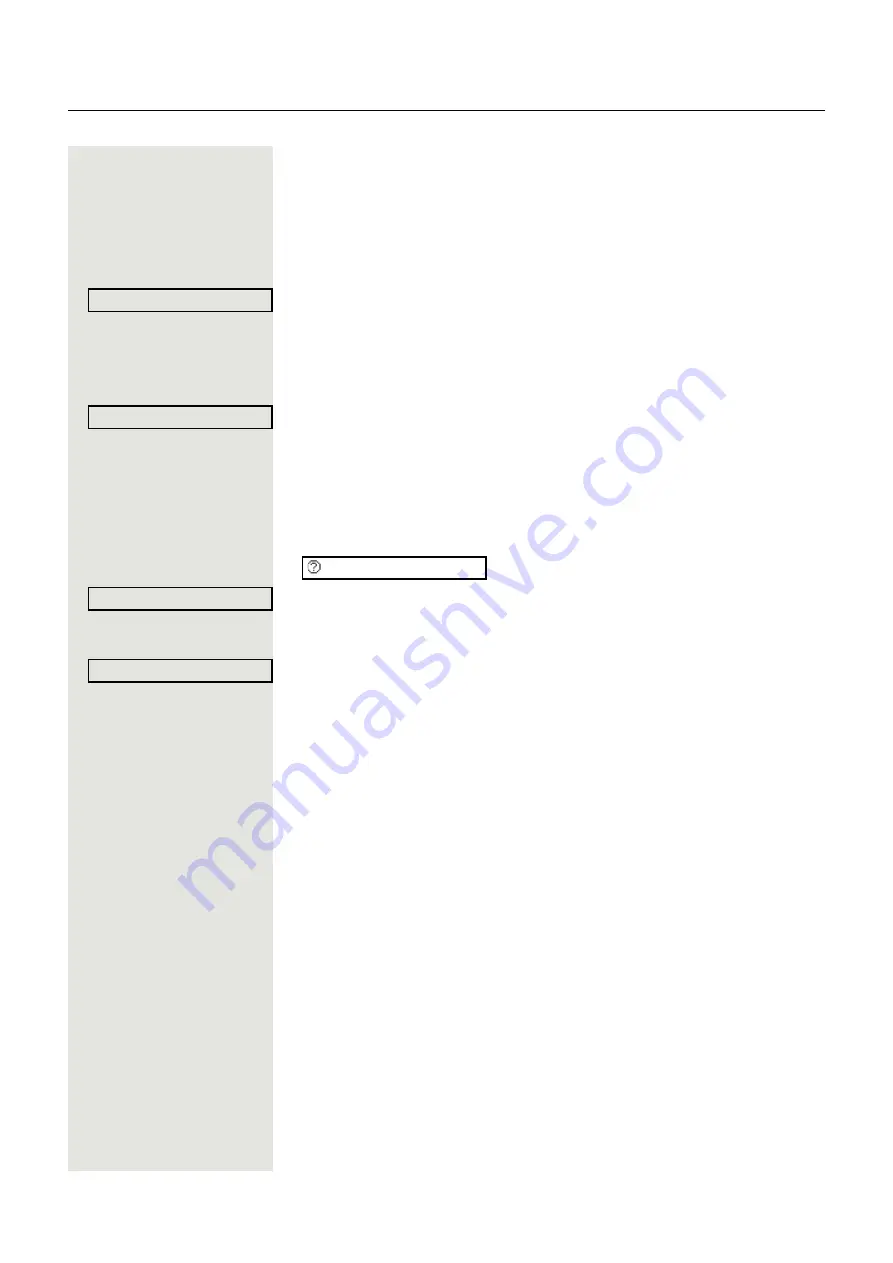
Other settings and functions
89
Connecting to the "home telephone" again
Logging off through the "guest telephone"
If you no longer need your connection on the "guest telephone" or if you want to
switch back to your "home telephone", log off from the "guest telephone".
@
Select and confirm the option shown.
or
With the telephone in idle status:
j
Enter the system code for "Mobile HFA Logoff" (e.g. 126).
The logoff procedure begins.
Logging off through the "home telephone"
If you have forgotten to log off from the "guest telephone", you can still do this
through the "home telephone".
The following message is displayed on the "home telephone".
Confirm the option shown.
If your administrator has activated the "mobility password", you will be prompted
to enter this now.
j
Enter the mobility password.
The "guest telephone" is now available again with its original phone number, fea-
tures and functions. Any call forwarding instruction set can now be deleted.
The "home telephone" is reactivated and you can make calls again as usual.
Moving the connection to the next telephone
If you want to move your connection from the first "guest telephone" to a second
"guest telephone", log on to the second "guest telephone" in the usual fashion
(see
The message "Log off successful" is output on the first "guest telephone". The
"home telephone" remains locked. You can now use the second "guest tele-
phone" in the same way as the first one.
Mobile HFA Logoff?
f
Mob. HFA Logoff started
Mobile forced logoff
Cancel mobility
Enter mobility password






























