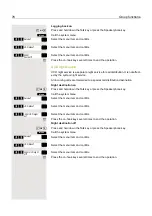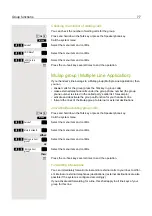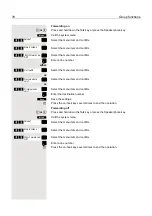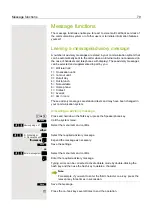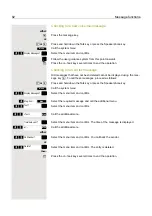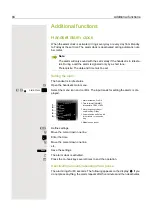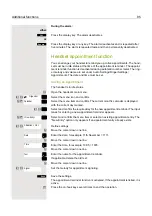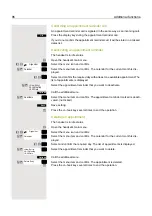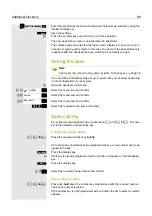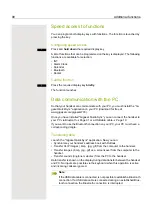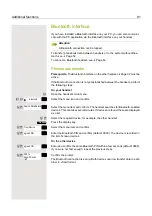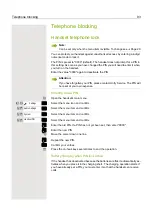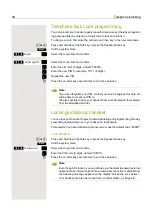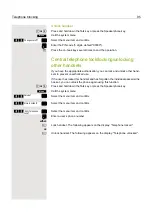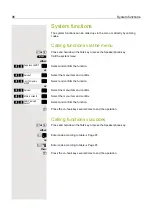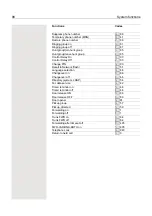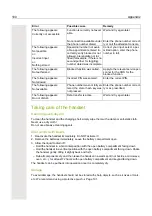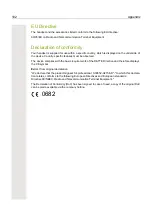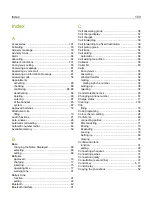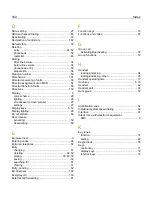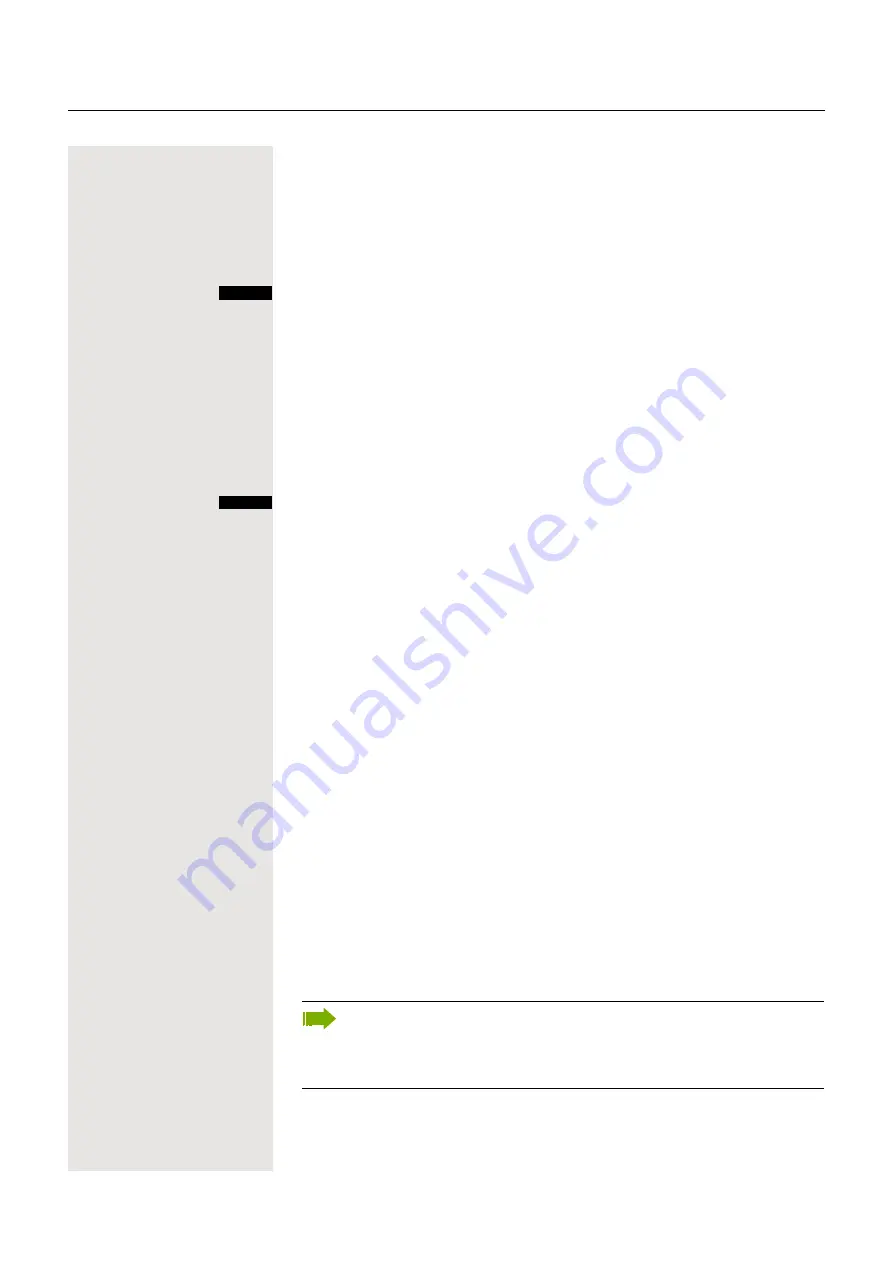
90
Additional functions
Speed access to functions
You can program both display keys with functions. The function is launched by
pressing the key.
Configuring speed access
Press and
hold down
the required display key.
A list of functions that can be programmed on the key is displayed. The following
functions are available for selection:
• INT
• Alarm Clock
• Calendar
• Bluetooth
• Redial
Call the function
Press the required display key
briefly
.
The function launches.
Data communication with the PC
So that your handset can communicate with your PC, you must install the "Gi-
gaset QuickSync" application on your PC (download for free at
www.gigaset.com/gigasets790).
Once you have installed "Gigaset Quick-Sync" you can connect the handset to
your PC via Bluetooth
Page 91 or a USB data cable
If you want to use the Bluetooth connection on your PC, your PC must have a
corresponding dongle.
Transferring data
Launch the "Gigaset QuickSync" application. Now you can:
• Synchronize your handset’s address book with Outlook,
• Transfer CLIP images (.bmp, .jpg, .gif) from the computer to the handset,
• Transfer images (.bmp, .jpg, .gif) as a screensaver from the computer to the
handset.
• Transfer sounds (ringtone melodies) from the PC to the handset.
Data transfer is shown on the display during data transfer between the handset
and PC. No inputs are possible via the keyboard when this operation is active
and incoming calls are ignored.
?
?
Note:
If the USB data cable is connected, is not possible to establish a Bluetooth
connection. If a USB data cable is connected during an established Blue-
tooth connection, the Bluetooth connection is interrupted.