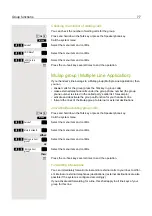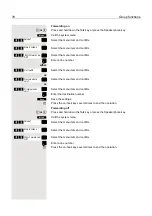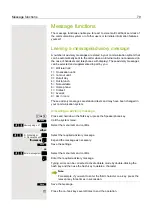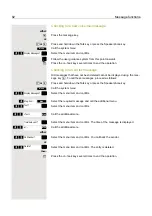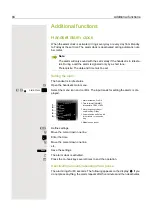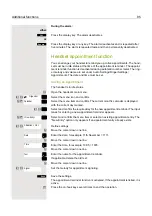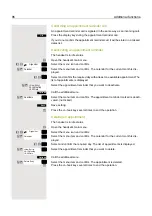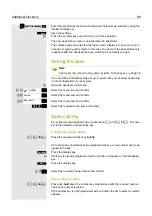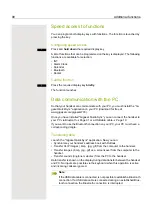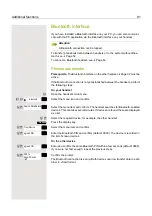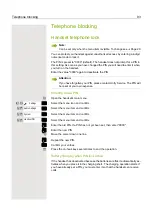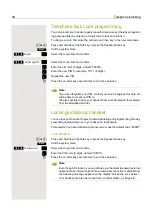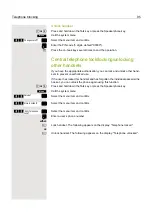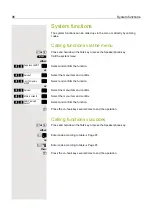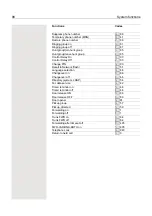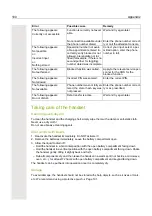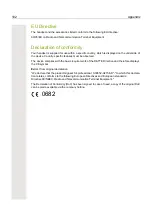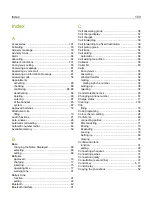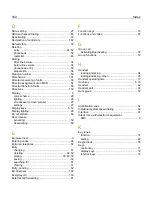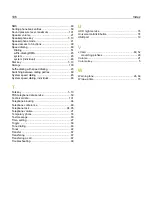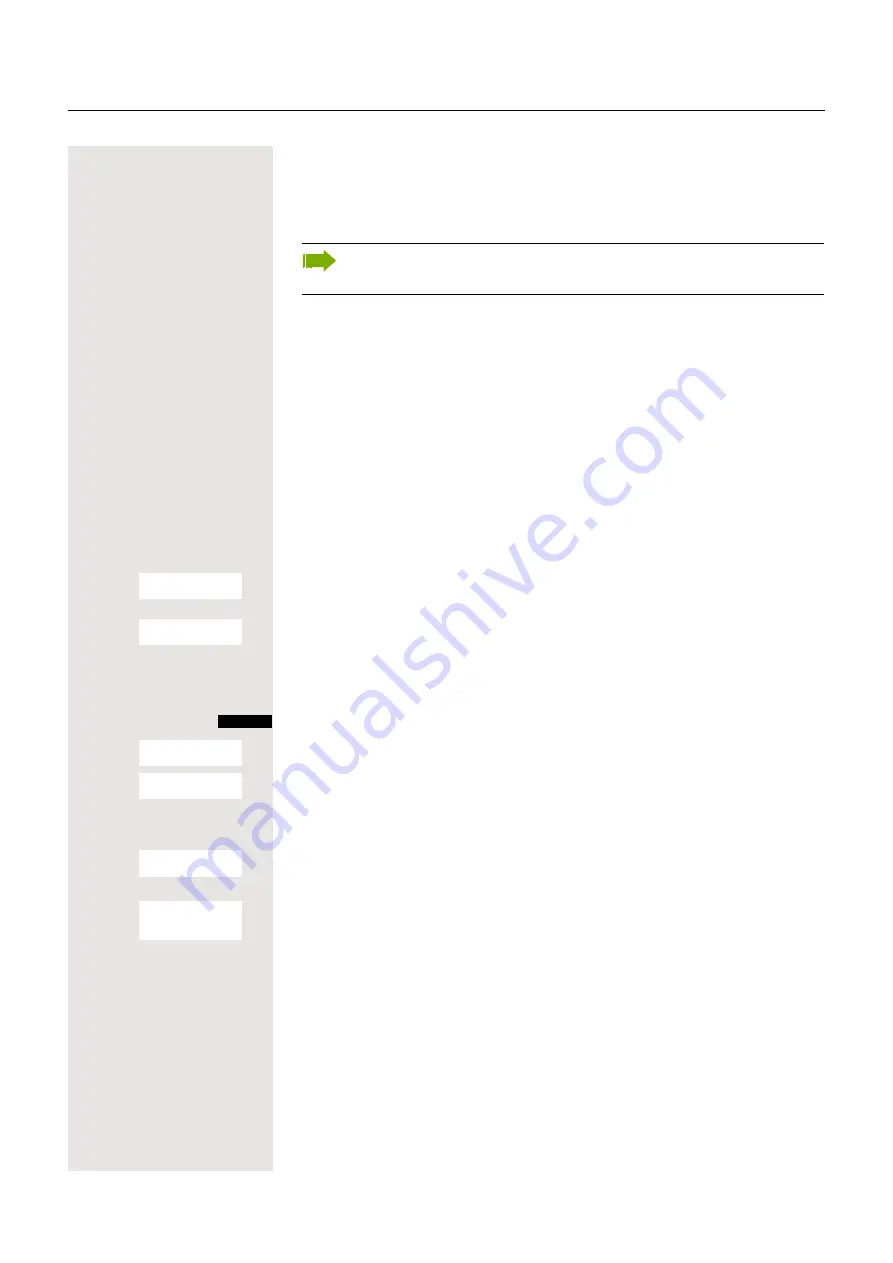
Additional functions
91
Bluetooth interface
If you have installed a Bluetooth interface on your PC, you can also communi-
cate with the PC application via the Bluetooth interface on your handset.
To transfer phonebook data between handsets or to the system without Blue-
tooth, see
To connect a Bluetooth headset, see
Phonebook transfer
Prerequisite:
The Bluetooth interface on the other handset
Page 92 must be
active.
If the Bluetooth connection is not yet established between the handsets, perform
the following steps:
On your handset
v
Open the handset’s main menu.
u
v
[
Select the menu icon and confirm.
s
t
[
Select the menu item and confirm. The handset searches for Bluetooth-enabled
devices. This can take several minutes. If devices are found, these are displayed
as a list.
s
t
Select the required device, for example, the other handset.
Press the display key.
s
t
[
Select the menu item and confirm.
s
t
[
Enter the Bluetooth PIN and confirm (default: 0000). The device is recorded in
the list of known devices.
On the other device
s
t
[
Enter and confirm the same Bluetooth PIN within a few seconds (default: 0000).
If you were not fast enough, repeat the previous steps.
s
t
[
Confirm the prompt.
The Bluetooth connection is set up. Both devices can now transfer data to each
other in vCard format.
Attention:
A Bluetooth connection can be tapped.
Bluetooth
ò
Search Data Device
Options
Trust Device
agreed PIN:
agreed PIN:
Add to
Known Device
list?