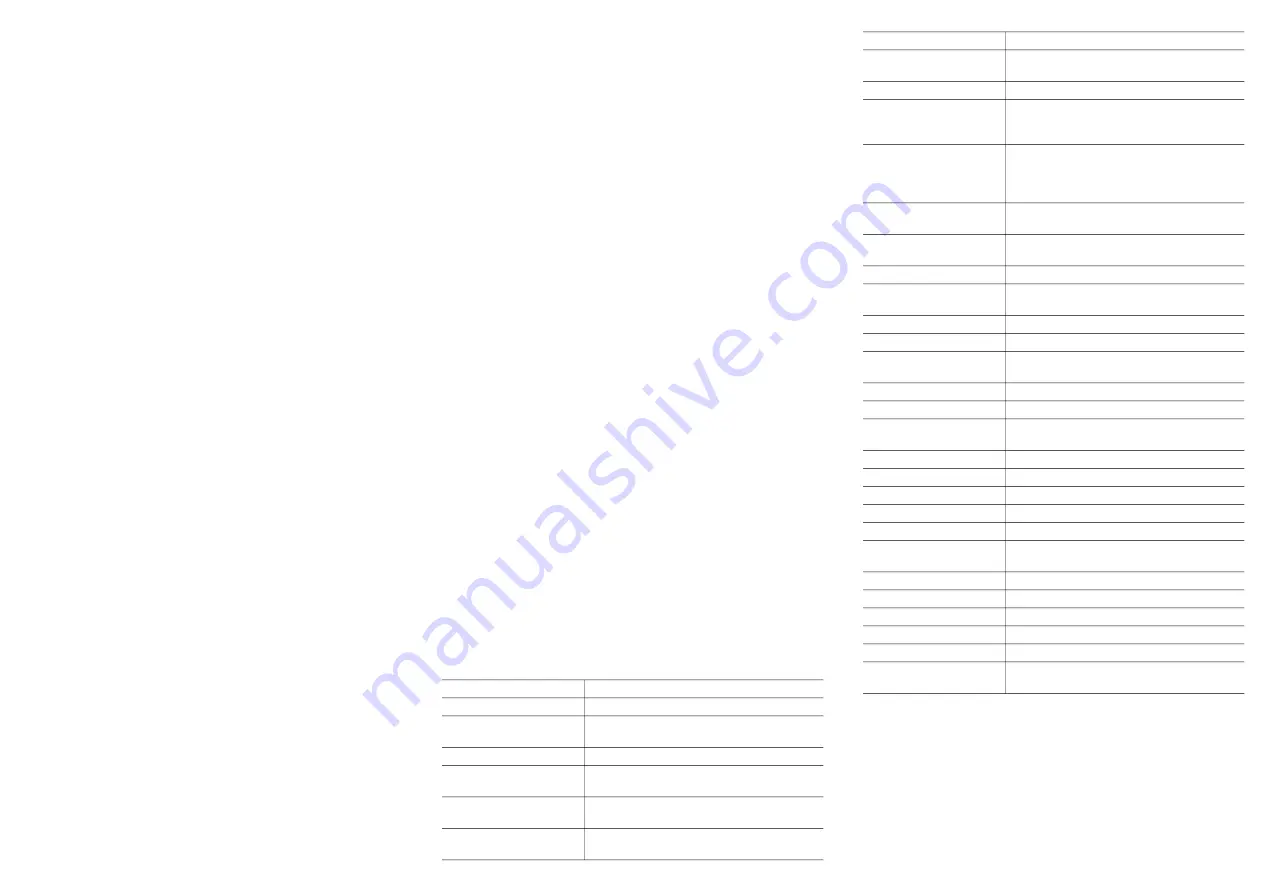
Using your OpenScape Desk Phone
CP100
Place a Call
• Lift handset, dial number and press
or
• Dial number and lift handset or
• For handsfree mode:
dial number and press
.
Answer a Call
• Lift handset or
• for handsfree mode: press
or
.
End a Call
• Hang up, or
• For handsfree mode: press
.
Redial the Last Dialed Number
• Lift handset and press
.
Dial from the Call Log
1. Press
€
and
µ
to select the desired conversation.
2. Press
and lift handset.
Deflecting an Incoming Call while ringing
1. Select "Deflect" in menu and press
2. Enter a destination phone number and press
.
Hold or Retrieve a Call
• Choose
Hold
in the displayed menu and press
.
• To retrieve a held call: choose the option
Reconnect
in the displayed menu.
Make a Conference Call
1. During a call with party A, press function key
Conferen
if programmed or choose
Start confer
-
ence
from the displayed menu and press
. Hear
dial tone. Party A is automatically put on hold.
2. Enter the phone number for party B and press
.
3. Once connected with party B, press function key
Conferen
if programmed or choose
Start confer
-
ence
from the displayed menu and press
.
You are now connected in a conference with
parties A and B.
Using your OpenScape Desk Phone
CP100
Switch to Handsfree Mode during a Call
• Hold down
until you hang up handset.
Switch to Handset Mode during a Call
• Lift handset.
Using Mute during a Call
• Press
to mute.
• Press
again to un-mute.
Transfer a Call
1. During a call with party A, you may either:
press function key
Call Fwd
if programmed or
choose
Transfer
from the displayed menu and
press
.
2. Enter the phone number of party B and press
.
3. You may then either:
press function key
Call Fwd
while party B is ring
-
ing, or wait for party B to answer, announce the call
and then press function key
Call Fwd
.
The party A will be transfered to party B.
Call Voicemail
• Press
and confirm with
.
Change Forwarding Destination
1. Press function key
FwdMenu
if programmed.
2. Select "Enter destination".
3. Enter the destination number and press
.
4. Press
.
Turn Call Forwarding on/off
• Press function key
FwdMenu
if programmed.
Programmable Functions (Examples)
Function
Explanation
Alternate
Switches between two calls
Blind transfer
Transfers a call without consulta
-
tion
Build in fwd
Default call forwarding
Call log
List of placed, answered and
missed calls
Call recording
Records the call on a central Call
Recorder
Call waiting
Allows a second incoming call while
in an active call
Callback
Requests an automatic call back
(busy/no answer)
Cancel callbacks
Cancels a callback request
CF busy
Forwards all incoming calls to the
programmed destination when the
line is busy
CF no reply
Forwards all incoming calls to the
programmed destination if they are
not
answered
CF unconditional
Forwards all incoming calls to the
programmed destination
Consultation
Puts an active call on hold and pro
-
vides a prompt for dialing
Corporate directory LDAP phonebook
Deflect
Deflects a call to another destina
-
tion
Directed pickup
Picks up another ringing phone
Directory
Phonebook
Do not disturb
Incoming calls do not ring; callers
hear the busy signal
Feature toggle
Toggles OpenScape Voice services
Group pickup
Picks up a group call
Immediate ring
Ringing keyset line without delay
(Executive/Assistant configuration)
Pause callbacks
Pauses automatic callbacks
Personal directory
Personal phonebook
PreView
Preview line details for shared lines
Redial
Calls the last dialed number
Release
Ends a call
Repertory dial
Dials pre-defined numbers and
control sequences
Resume callbacks
Resumes automatic callbacks
Ringer off
Switches the ringer off/on
Selected dialing
Dials a pre-defined number
Shift
Switches to the shifted key level
Show phone screen Switches to idle screen
Transfer call
Transfers a call without consulta
-
tion
Function
Explanation


