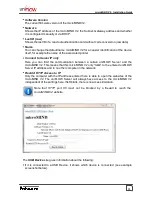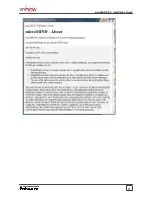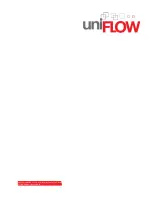16
microMIND V2 - Installation Guide
2.9
Firmware update
The microMIND V2 firmware can be updated with a normal USB stick.
Requirements:
USB stick formatted with FAT and a sector size of 512 bytes.
New firmware with the file name
MMAPP
(note that the file name has no extension).
Update process:
Format your USB stick according to the requirements listed above.
Copy the
MMAPP
file onto the USB stick.
Detach your microMIND V2 from the power supply. If PoE is used, detach the network
connection.
Attach the USB stick to the microMIND V2.
Attach the power supply. If PoE is used, attach the network connection.
Update proceedure:
LED Status:
1. The device starts with the boot loader phase.
The microMIND V2 checks if there is a USB stick with a
valid firmware connected to the device.
Power LED: off
Status LED:
orange
2. If there is no valid firmware found, the device starts
normally (step 3. and 4. are skipped).
3. If there is a valid firmware found, it gets loaded.
4. Once the firmware has been loaded successfully, the
Status LED will flash green. Now you can unplug the
USB stick and reboot the device.
Power LED: off
Status LED:
green flashing
5. Afterwards the microMIND V2 starts its normal
application.
2.10
FAQ
How to obtain the MAC Address of a microMIND V2?
The MAC Address consists of two parts. The first part is the vendor ID for NT-ware which is
always the same: 743256
The second part is the serial number of the microMIND V2, for example 100012.
Following this, the resulting MAC Address will be: 74:32:56:10:00:12
Содержание microMIND V2
Страница 1: ...microMIND V2 Installation Guide ...
Страница 5: ...Document Versioning Information 1 ...
Страница 7: ...microMIND V2 2 ...
Страница 19: ...15 microMIND V2 Installation Guide ...
Страница 21: ... 2012 microMIND V2 is a registered trademark of NT ware Sy stemprogrammierung GmbH ...