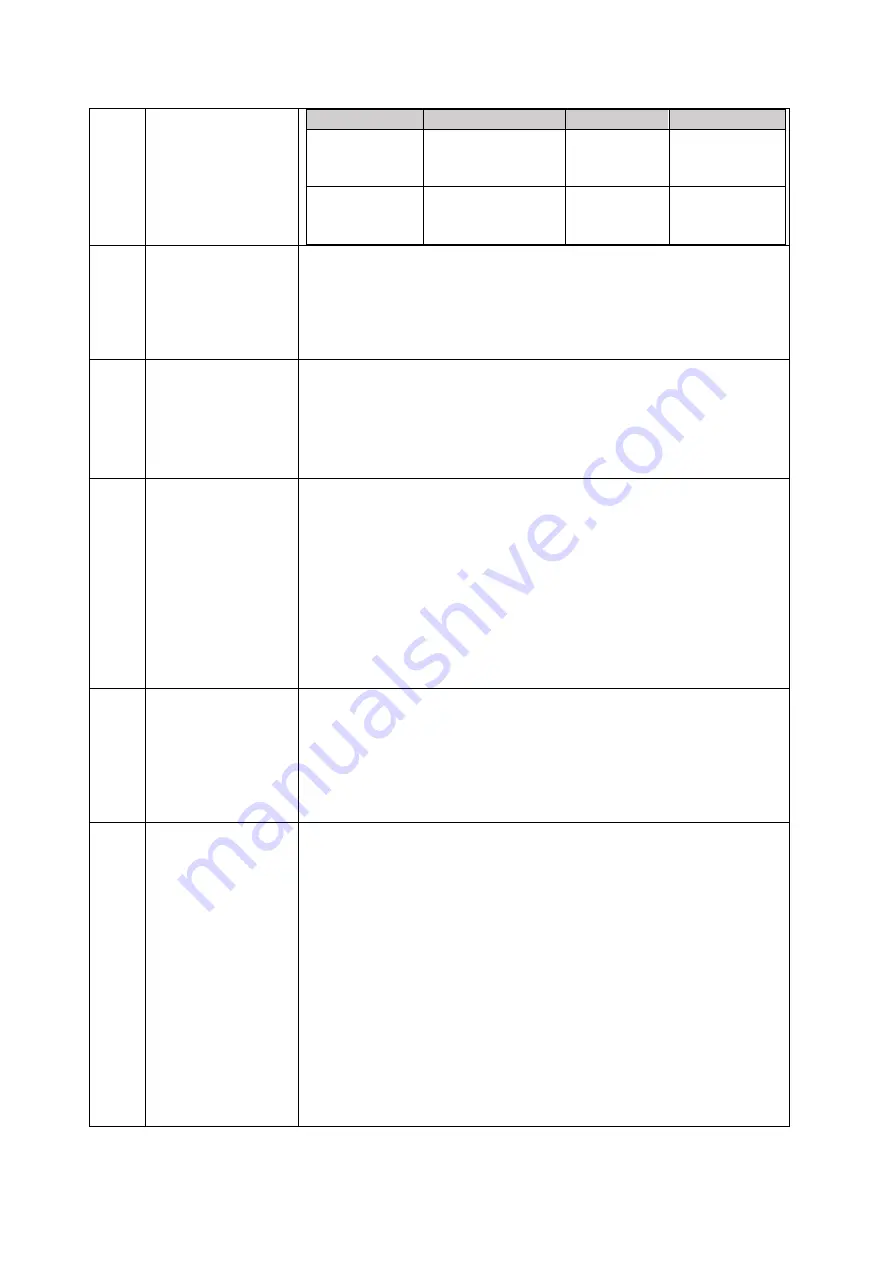
quality or even
better?
box
Apps
unifi
Plus
Box
Compromised
(WiFi
connectivity)
YES
YES
Android
V8
Box
Sustainable
(Wired
Connectivity)
NO
NO
35.
How to use the
the TV Guide,
Subtitle and
Audio Feature
for Live
Channels?
Please make sure to download our latest app version.
Simply, press the “Up” button on your remote control to enjoy
these features available.
36.
What is the
function of
Parental Lock?
Parental Lock allows you to restrict viewing and purchases of
inappropriate TV programmes based on your preference by
locking the channel using the Parental PIN.
Note: Parental PIN is similar to Purchase PIN (6 digits)
37.
I forgot my
Purchase PIN.
What should I
do?
Your default purchase PIN is 123456. If you have forgotten
your purchase PIN, you may reset the PIN via unifi PlayTV
app.
Simply go to: Profile > View My Profile > PIN > Reset PIN.
Please follow the steps below:
1) Enter your unifi PlayTV password
2) Enter a new PIN
3) Confirm PIN
38.
How do I use the
Parental Lock
feature on unifi
Plus Box?
To use the Parental Lock feature :
1) Press
‘Up’ on your remote and select Parental
2) Press ‘Down’ to select Lock Channel
3) Enter the Parental PIN (6 digits) and press the ‘Confirm’
button
39.
Can I remove/
turn off the
Parental Lock
feature?
Yes you can. To turn-off the Parental Lock feature :
1) Open the locked channel
2) Press OK on your remote
3) Enter the Parental PIN (6 digits) and press the ‘Confirm’
button
You also have an option to remove/turn off the Parental Lock
permanently by following these steps :
1) Open the locked channel
2) Pre
ss ‘Up’ on your remote and select Parental
3) Press ‘Down’ to select Unlock Channel
3) Enter the Parental PIN (6 digits) and press the ‘Confirm’
button
















