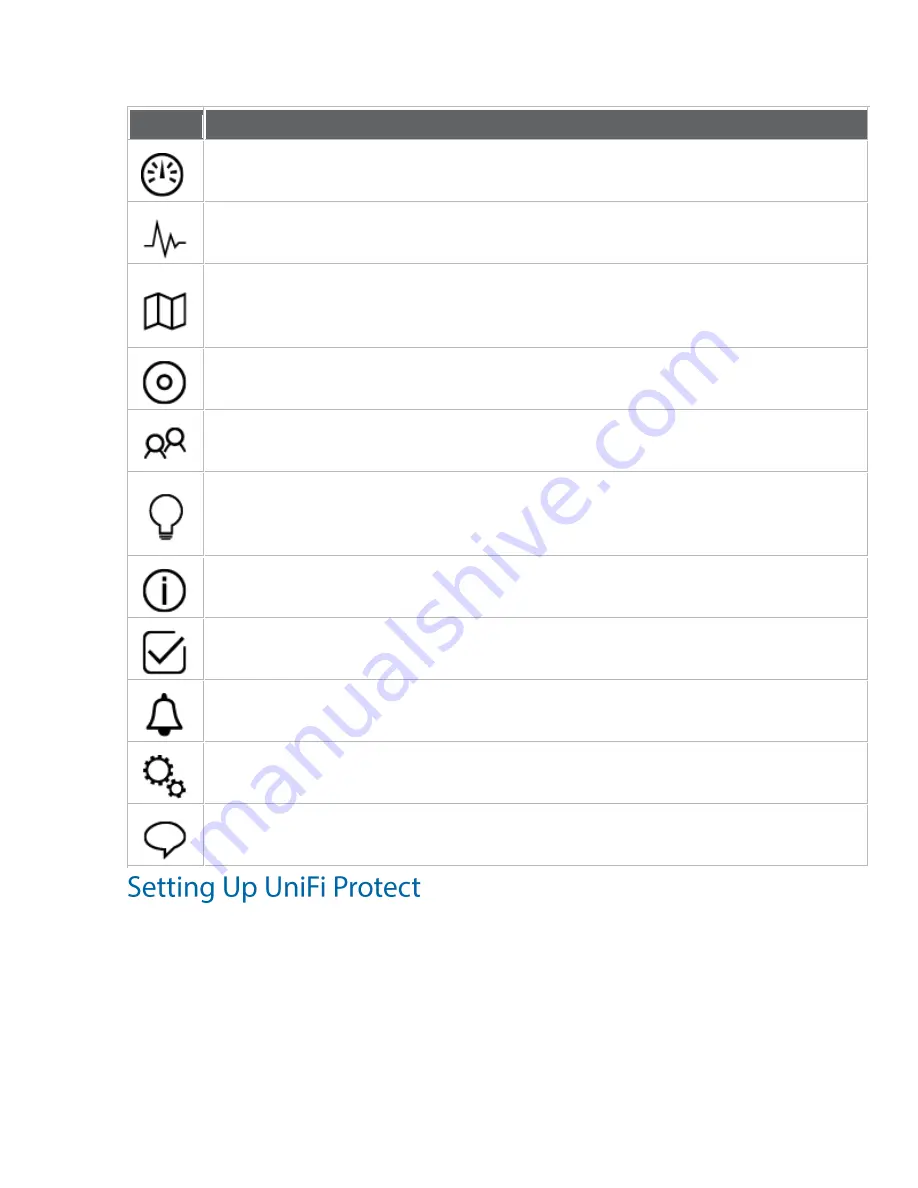
Icon
Description
The Dashboard screen provides a visual overview of your network’s status,
including latency and throughput information for each client and device.
The Statistics screen provides a visual representation of the clients and network
traffic on your managed UniFi Network network.
The Map section allows you to create maps (either upload custom images of your
location(s) or use Google Maps™) for a visual representation of your Network
network and also view your system topology.
The Devices screen displays a list of UniFi devices managed by your Network
controller.
The Clients screen displays a list of clients connected to UniFi devices managed
by your Network controller.
The Insights screen lists detailed information about local and surrounding
wireless networks, client and device statistics, security and connection detail, and
other controller access information.
The Release Notes window provides information and details on the incorporated
changes and/or updates to the latest UniFi Network controller software.
The Events screen provides a list of all events and activity taking place on your
network, including errors and warnings.
The Alerts window provides a list of alerts and events occurring on your
network.
The Settings screen provides detailed information about your UniFi Network
controller and allows you to add/change/update the site configuration.
The Live Chat Support screen provides access to a UniFi professional support
representative available via live chat 24/7.
Содержание Cloud key Gen2 Plus
Страница 1: ...UniFi Cloud Key Gen2 Plus...
Страница 5: ......
Страница 8: ......
Страница 9: ......
Страница 10: ......
Страница 11: ......
Страница 14: ......
Страница 15: ......
Страница 16: ......
Страница 17: ......
Страница 18: ......
Страница 20: ......
Страница 21: ......
Страница 22: ......
Страница 23: ......
Страница 24: ......
Страница 25: ......
Страница 26: ......
Страница 27: ......
Страница 28: ......
Страница 29: ......
Страница 31: ......
Страница 32: ......
Страница 33: ......
Страница 34: ......
Страница 36: ......
Страница 38: ......
Страница 39: ......
Страница 40: ......
Страница 41: ......
Страница 44: ......
Страница 46: ......






























