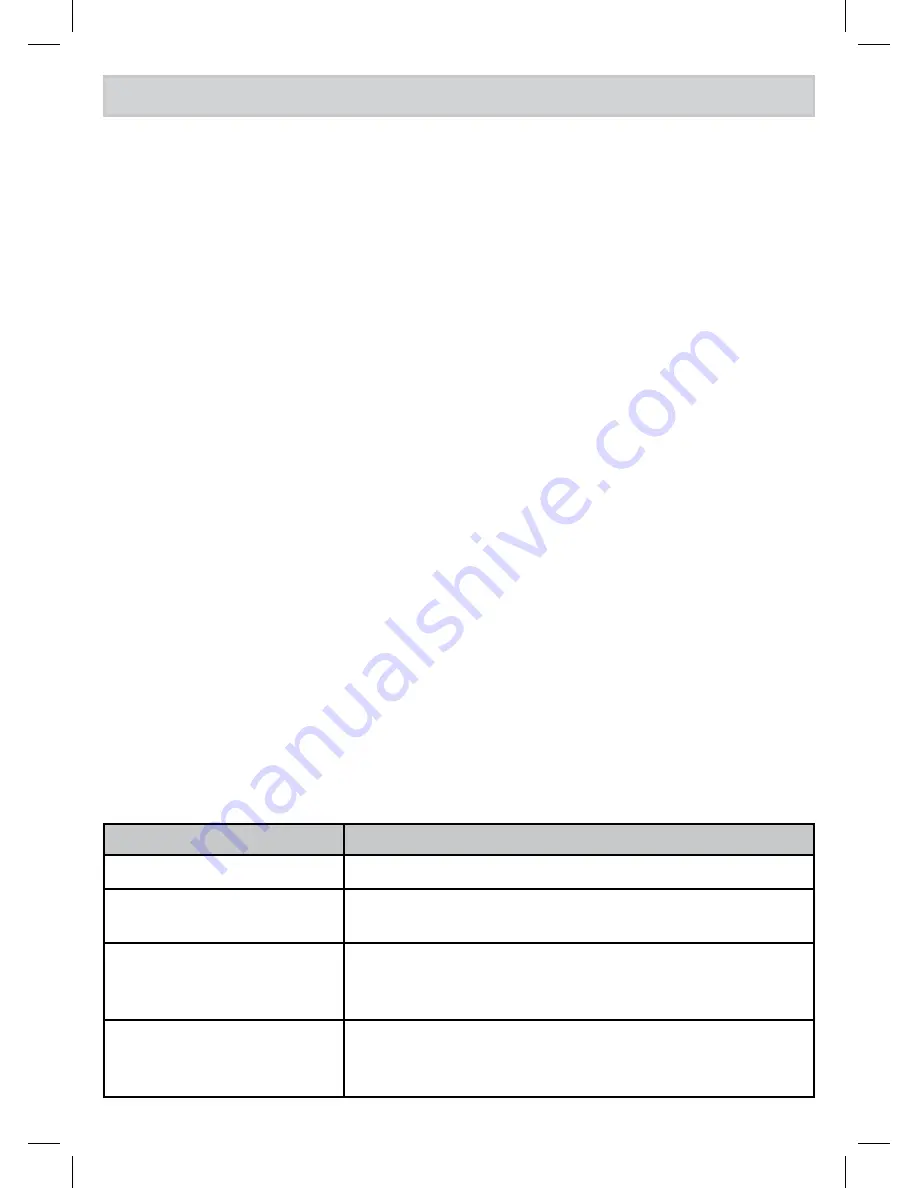
26
UsIng speCIAl FeAtURes
DnD (Do not Disturb) Mode
You can silence the ringers on the base and all handsets for a specific period of
time; the answering system answers any incoming calls without playing anything
through the speaker.
With the phone in standby, press and hold
DND
. The phone prompts you to select
the number of hours (1 - 9 or Always On) that you want it to stay in DND mode.
To confirm, press
SELECT
or just wait about 5 seconds. The phone turns on the
answering system and displays
DND Mode On
.
After the selected number of hours, the phone automatically exits DND mode. To
exit DND mode manually, press and hold
DND
again.
#
If the phone is in DnD mode and you turn off the answering system, the phone exits
DnD mode.
Call Block
If you subscribe to Caller ID, you can save phone numbers to the call block
list. When a call comes in, the phone compares the received phone number to
the numbers on the call block list. If the phone number is on the list, the phone
replaces the caller’s name with
Call Blocked
and blocks the call.
You can reject an incoming call from MobileLink directly; press
DELETE
on the base.
The call block list holds 20 entries, and all handsets share the same list. You can
add entries by selecting
Add Call Block
in the CID menu that displays after you
have viewed the CID record or through the Call Blocking menu (see below). (Only
one handset can edit the call block list at a time.)
Call Blocking Menu options
With the phone in standby, open the menu and select Call Blocking. Choose one of
these options:
Menu Option
What it does
View Number
See the numbers on your call block list.
Create New
Add an entry to your call block list. The phone will
prompt you to enter a name & phone number.
Private Number
Block all calls from numbers reported by CID as
“Private.” (This does not count as one of the 20
entries.)
Unknown Number
Block all calls from numbers reported by CID as
“Unknown.” (This does not count as one of the 20
entries.)






























