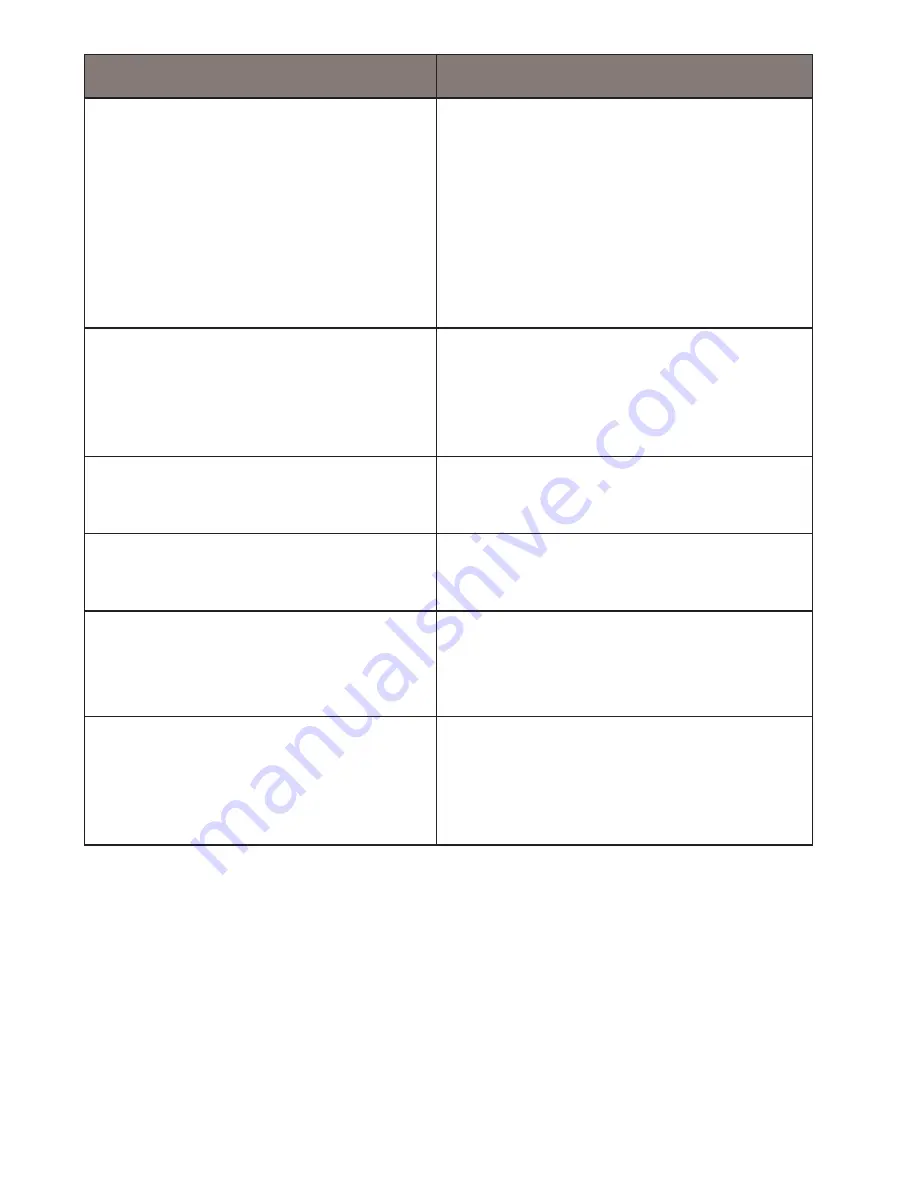
21
General Problems
Possible Solutions
The unit cannot take
photos or record videos
The unit automatically
stops when recording
• Ensure that the microSD
card is formatted
properly and inserted
correctly.
• Use the recommended
type of microSD card
(minimum 8GB Class
10)
Video is unclear
Ensure that there are no
fingerprints or dirt on the
lens. Ensure that the lens is
always kept clean.
Dark images while
recording water/sky
Adjust the EV setting.
Color of the images is not
good
Set the ‘white balance’
setting to automatic.
Cross-stripe interference
in an image
Verify that Frequency option
(Setup/Frequency) is set to
60Hz (North America).
The unit crashes
Using a pin or an unfolded
paper clip, press and hold
the Reset button to restart
the unit.
SPECIFICATIONS
Screen
1.5 in. LCD
RAM
DDR1
Operating
Systems
Supported
Windows 2000/XP/Vista/7/8/8.1
Mac OS 10+/LINUX (webcam/storage)





































