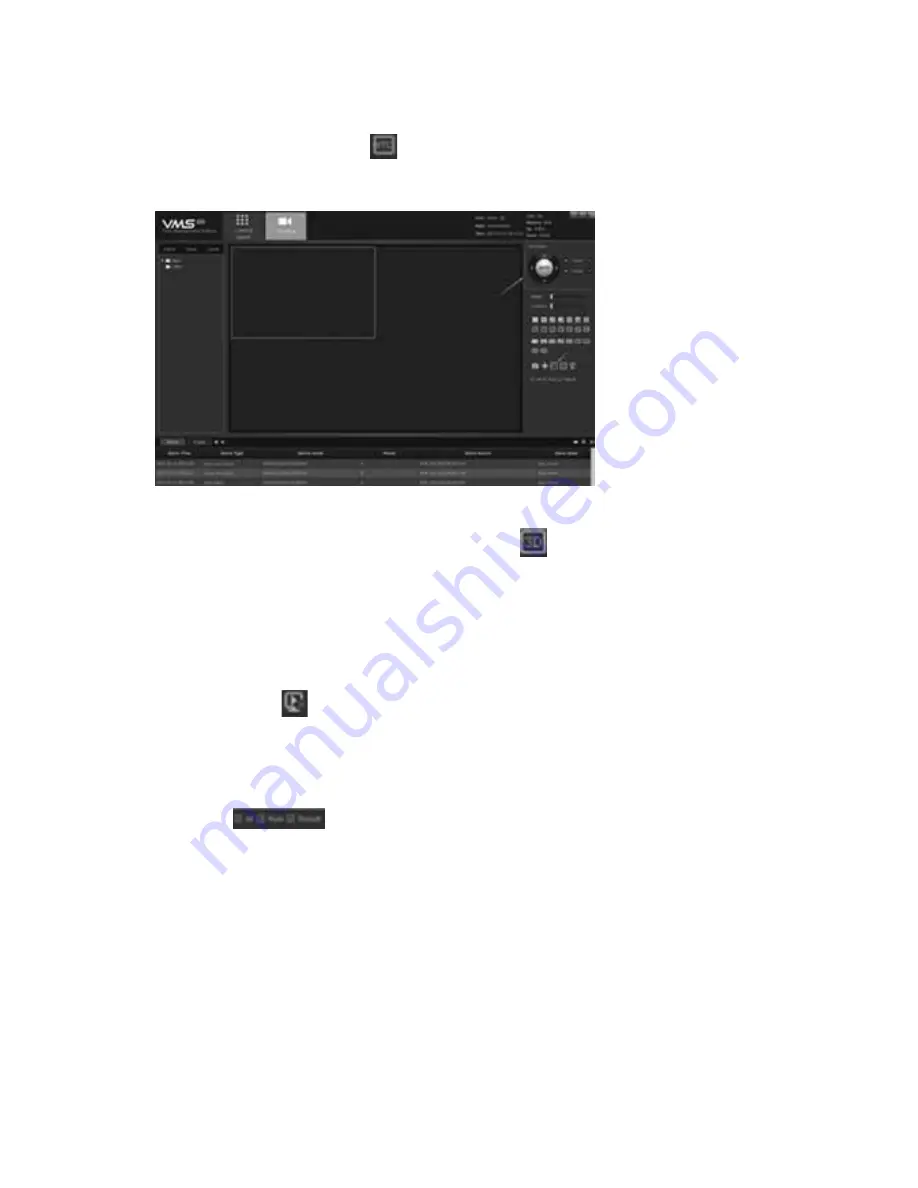
24
3) The UTC button opens and closes the controls to zoom
and focus the camera lens.
UTC Control Screen
4) Clicking the 3D position button allows you to left-click on
the preview image and drag downward and to the right to
draw a rectangle. This will move the dome camera to center
and zoom in to that position. To zoom out, left-click and drag
a rectangle upwards and to the left to center the camera and
zoom out.
5) Click the button to close out of all current previews.
Intelligent detection can be set up in the preview screen for
devices that support this feature. Selections can be made as
shown: . Then, if the target is triggered, the alarm will
be displayed in the preview screen.
















































