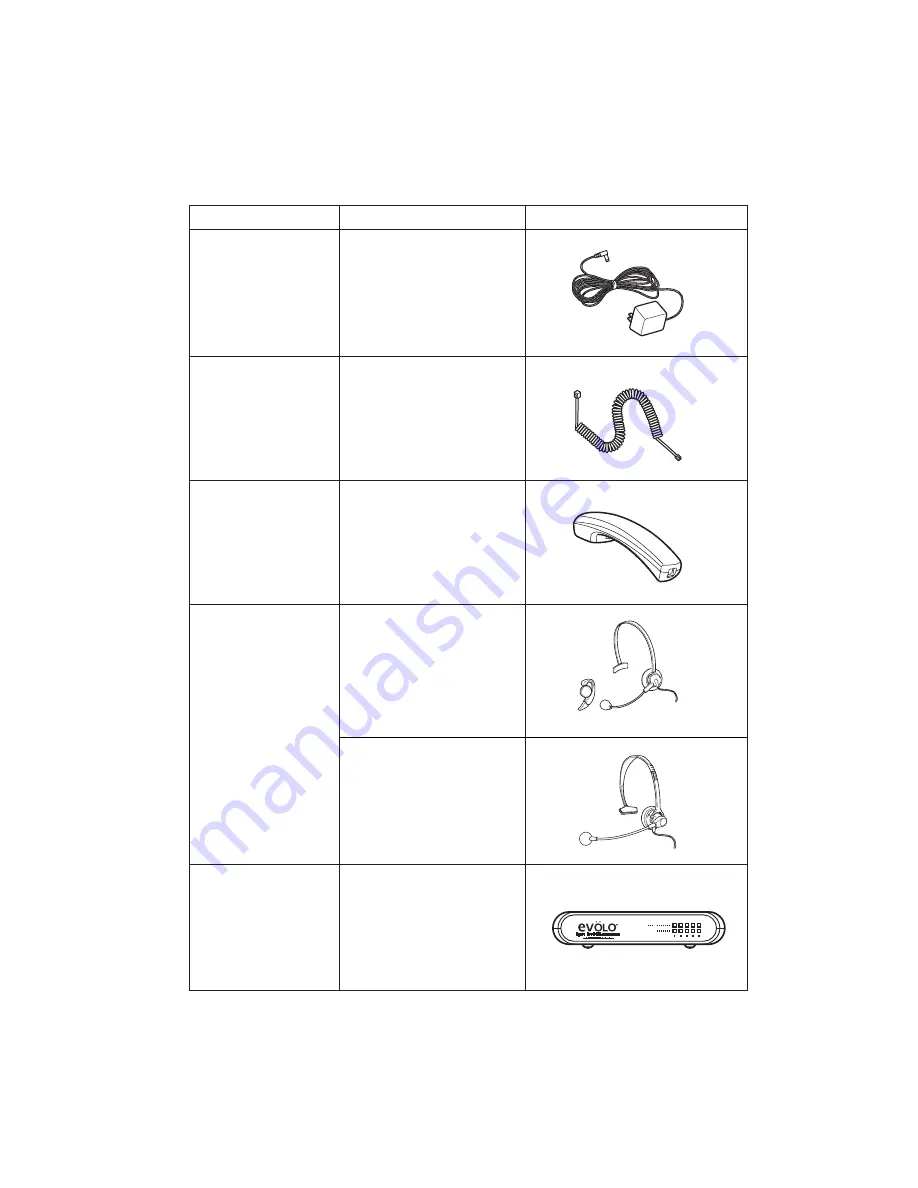
11
11
Optional & Replacement Equipment
The following equipment is available for use with your UIP300 IP Phone.
The table below provides a description and Stock Number.
Table 1-2 Optional & Replacement Equipment
Description
Part Number
Equipment Diagram
AC Adapter
1
AD300
Cord
UIPA3035
Handset
UIPA3030
Headset EXP9530
EXP9730
5 Port 10/100
PCS500
Ethernet
1.
This product is intended to be supplied by a listed direct plug-in power unit marked “Class 2” or
“LPS” and rated 48VDC with minimum 0.25A output.
Содержание UIP300
Страница 1: ...UIP300 Toshiba CS UIP300 Guide User ...
















































