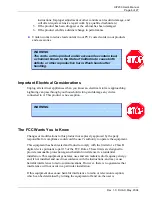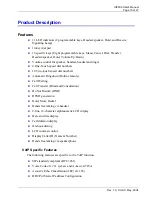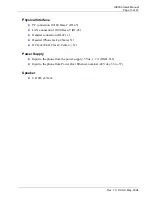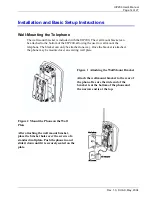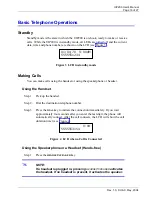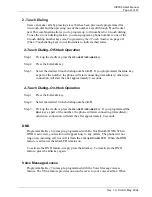UIP200 User's Manual
Page 21 of 27
Rev. 1.0, © UAC, May, 2004
2 -Touch Dialing
Users can make calls by pressing a key that has been previously programmed for
two-touch dial and then pressing one of the number keys (
0
through
9
) on the dial
pad. This combination allows you to program up to 10 numbers for 2-touch dialing.
To use the 2-touch dialing feature, you must program a phone number to one of the
2-touch dialing number keys (see
Programming the 2 Touch Number
on page 24).
(The 2-Touch dialing keys do not illuminate to indicate their state).
2-Touch Dialing–Off-Hook Operation
Step 1: Pick up the cradle or press the
HEADSET
/
SPEAKER
key.
Step 2: Press the
2-
TOUCH
key.
Step 3: Select the desired 2-touch dialing number (
0-9
). If you programmed the
DIAL
key
as part of the number, the phone will start connecting immediately; otherwise,
connection will start the after approximately 4 seconds.
2-Touch Dialing–On-Hook Operation
Step 1: Press the
2-
TOUCH
key.
Step 2: Select the desired 2-touch dialing number (
0-9
).
Step 3: Pick up the cradle or press the
HEADSET
/
SPEAKER
key. If you programmed the
DIAL
key as part of the number, the phone will start connecting immediately;
otherwise, connection will start the after approximately 4 seconds.
DND
Programmable Key 6 comes pre-programmed with Do Not Disturb (DND). When
DND is activated, your station will appear busy to any callers. The phone will not
ring on an incoming call, nor will it flash the
VISUAL RINGER
LED. When the DND
feature is activated, the
DND
LED remains on.
To activate the DND feature, simply press the
DND
key. To deactivate the DND
feature, press the
DND
key again.
Voice Message Access
Programmable Key 7 comes pre-programmed with the Voice Message Access
feature. The VMA feature provides one-touch access to your voice mailbox. When