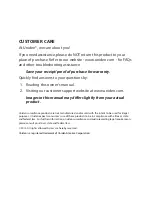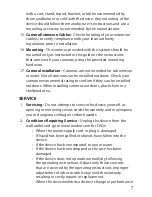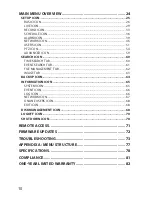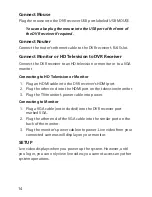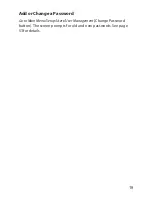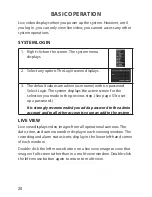7
with a cart, stand, tripod, bracket, or table recommended by
the manufacturer or sold with the device. Any mounting of the
device should follow the manufacturer’s instructions and use a
mounting accessory recommended by the manufacturer.
15.
Camera Extension Cables -
Check the rating of your extension
cable(s) to verify compliance with your local authority
regulations prior to installation.
16.
Mounting -
The cameras provided with this system should be
mounted only as instructed in this guide or the instructions
that came with your cameras, using the provided mounting
hardware.
17.
Camera Installation -
Cameras are not intended for submersion
in water. Not all cameras can be installed outdoors. Check your
camera environmental rating to confirm if they can be installed
outdoors. When installing cameras outdoors, place them in a
sheltered area.
SERVICE
1.
Servicing -
Do not attempt to service this device yourself, as
opening or removing covers voids the warranty and may expose
you to dangerous voltage or other hazards.
2.
Conditions Requiring Service -
Unplug this device from the
wall outlet and go to www.uniden.com for FAQs:
• When the power supply cord or plug is damaged.
• If liquid has been spilled or objects have fallen into the
device.
• If the device has been exposed to rain or water.
• If the device has been dropped or the case has been
damaged.
• If the device does not operate normally by following
the operating instructions. Adjust only those controls
that are covered by the operating instructions. Improper
adjustment of other controls may void the warranty,
resulting in costly repairs or replacement.
• When the device exhibits a distinct change in performance.
Содержание UDVR45-4
Страница 84: ...84...