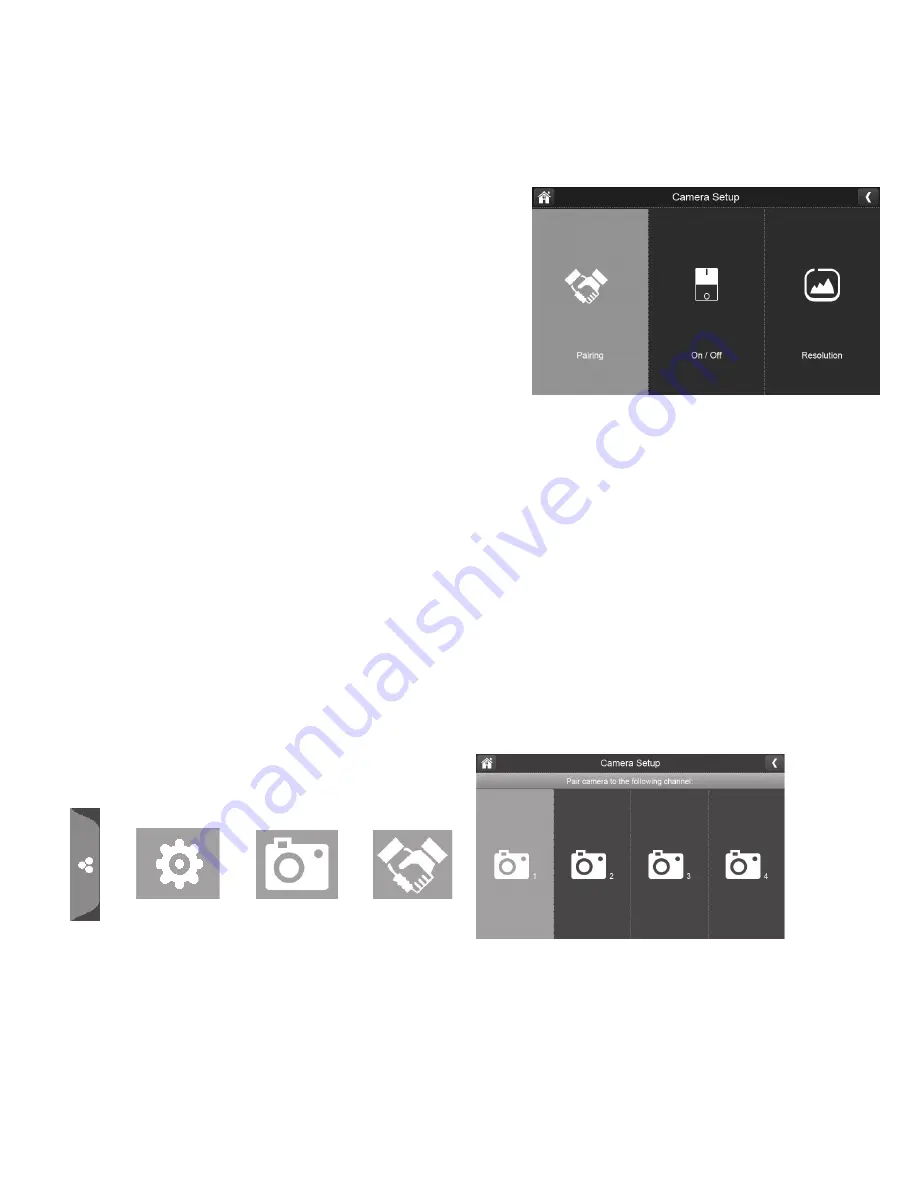
23
CAMERA SETUP SCREEN
The
Camera Setup
screen lets you:
•
Pair cameras
•
Turn cameras on and off
•
Adjust the resolution
Pairing
Your cameras are paired to the monitor at the factory to channels 1 and 2. When you add a new
camera to your system, you have to “introduce” the camera and monitor to each other so they can
communicate.
You can also use this procedure to
add an accessory camera or to move a camera from one
channel to a different channel.
Some things to know about pairing cameras:
•
If a camera is already assigned to the selected channel, the pairing operation overwrites that
camera link with the new one.
•
Only pair one camera at a time! The monitor links to the first camera it detects. If two or more
cameras are in pairing mode, you can’t control which camera the monitor will detect first.
Tap the following icons as they
appear on the screens:
This screen should display:
1. Tap
Pairing
on the
Camera Setup
screen.
Содержание UDR780HD
Страница 4: ......
Страница 52: ...52 Recording Display 64 GB 79 5 hrs 68 5 hrs 128 GB 159 0 hrs 137 0 hrs...
Страница 56: ...56...






























