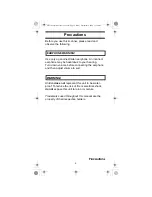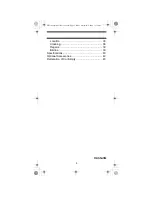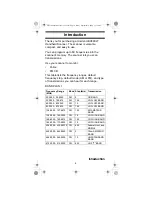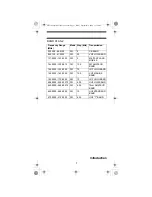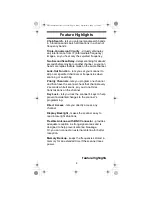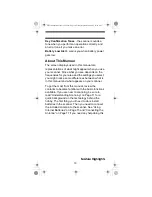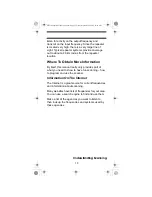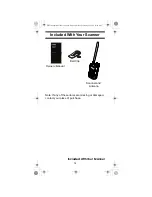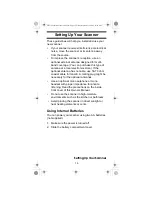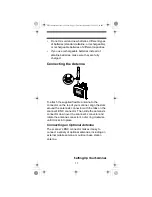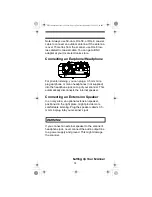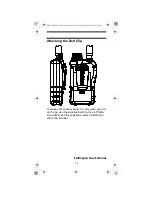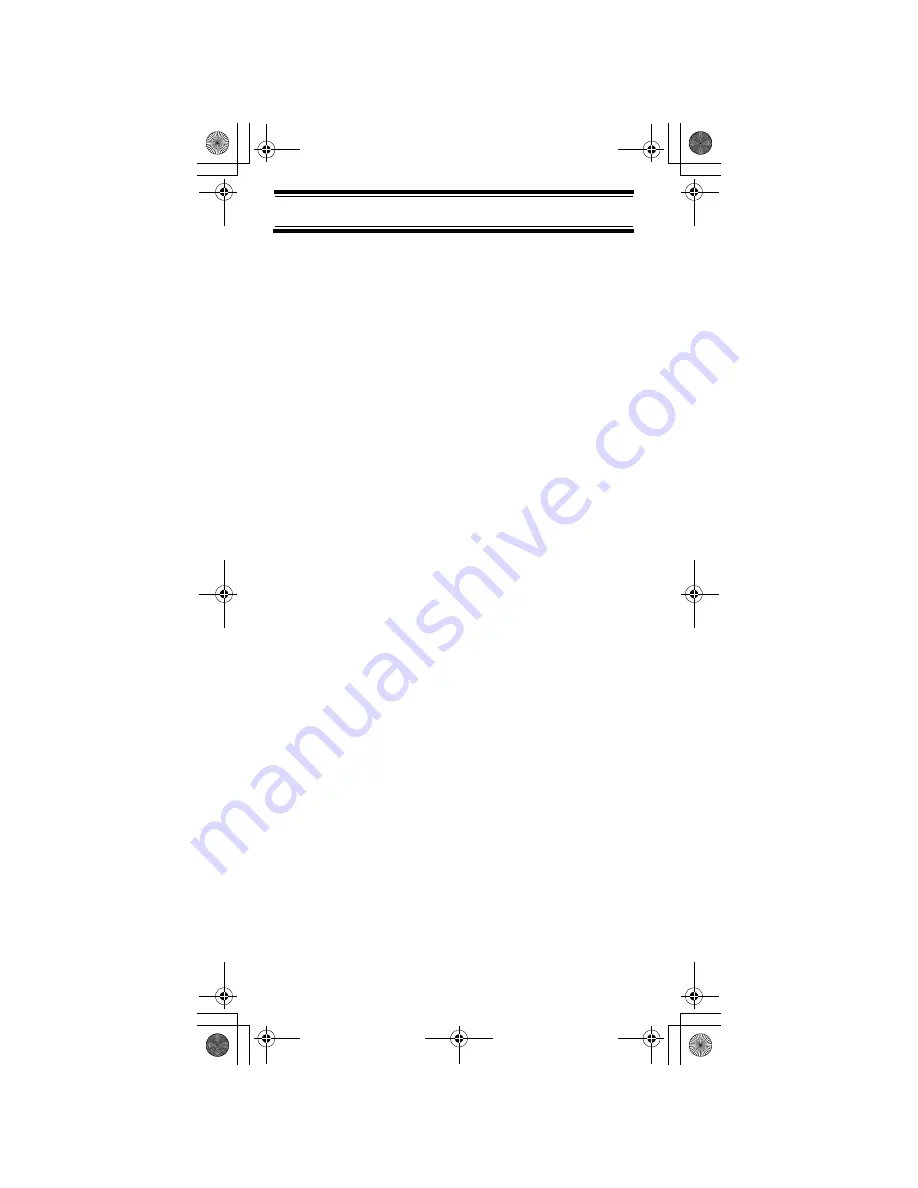
4
Contents
Contents
Introduction .......................................................... 6
Feature Highlights................................................ 9
About This Manual .......................................... 10
Understanding Scanning ..................................... 11
What is Scanning? .......................................... 11
What is Searching?......................................... 11
Conventional Scanning ................................... 11
Where To Obtain More Information ................ 13
Included With Your Scanner ................................ 14
Setting Up Your Scanner ..................................... 15
Using Internal Batteries................................... 15
Connecting the Antenna ................................. 17
Connecting an Earphone/Headphone............. 18
Connecting an Extension Speaker.................. 18
Attaching the Belt Clip..................................... 19
About Your Scanner ............................................ 20
A Look At The Keypad .................................... 20
A Look At The Display .................................... 23
Operation ............................................................. 25
Turning On The Scanner and
Setting Squelch............................................... 25
Storing Known Frequencies Into Channels..... 25
Searching For and Temporarily
Storing Active Frequencies ............................. 26
Scanning the Stored Channels ....................... 26
Manually Selecting a Channel ........................ 27
Special Features.................................................. 28
Chain Search .................................................. 28
Search Skip Memory....................................... 31
Delay............................................................... 32
Locking Out Channels..................................... 33
Priority............................................................. 33
Using Keylock ................................................. 34
Using the Display Backlight ............................ 34
Troubleshooting ................................................... 35
Resetting the Scanner .................................... 37
Care and Maintenance ........................................ 38
General Use.................................................... 38
UB334 Paper OM reduced size.fm Page 4 Friday, September 9, 2005 11:16 AM