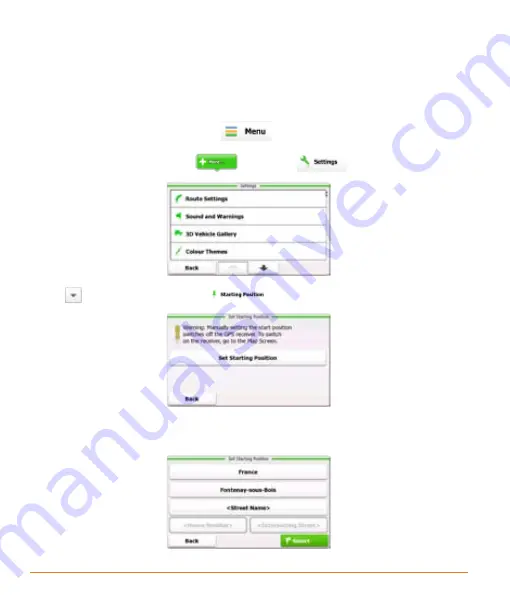
Page 72
3.4.2 Setting a new starting position for the route
For normal navigation, all routes are planned from the current position. In order to
check future routes, simulate them or see their length in time and distance, you
can turn off the GPS receiver. Then you can set the starting point of the route to a
different location than the current GPS position.
1. If you are on the Map screen, tap
to return to the Navigation menu.
2. In the Navigation menu, tap
, and then
.
3. Tap
to scroll down and then
.
4. Tap the large button in the centre of the screen. A screen similar to the address
search screen is displayed.
Содержание TRAX4310
Страница 1: ...TRAX4310 In Car Navigation...
Страница 111: ...Page 111 Notes...
Страница 112: ...Thank you for buying a Uniden product 2009 Uniden Australia Pty Limited Uniden New Zealand Ltd Printed in PRC...






























