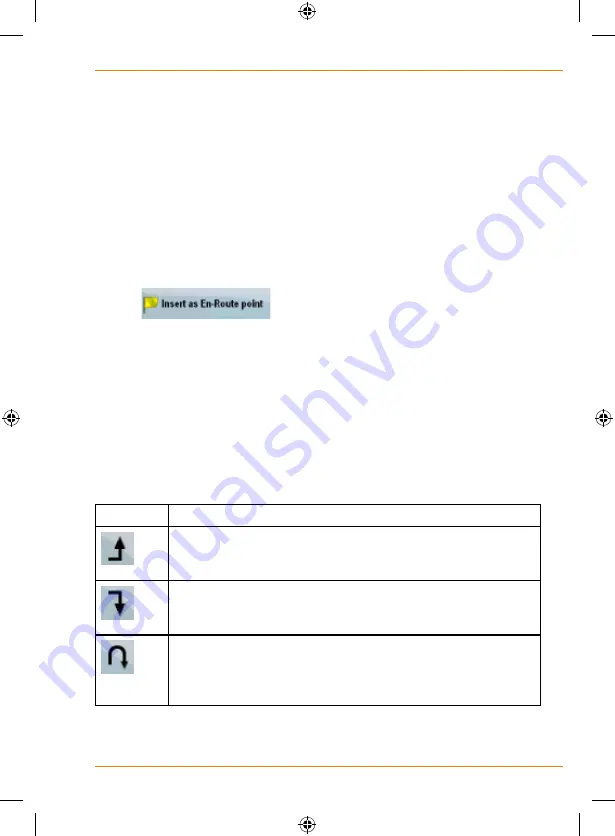
Page 61
How Do I Use It?
Creating a multi-point route (inserting a via
point)
Multi-point routes are created from simple routes, so a route must
be active first. One of the ways of expanding the route is to keep the
destination, and to add via points (intermediate destinations).
This feature is available in Advanced mode only.
1. Select a new location as you did in the previous sections. This
will be the additional destination in the route.
2. The map appears with the selected point in the middle, and the
Cursor menu opens automatically.
3. Tap
to add the point as an intermediate
destination preceding the final destination of the route.
4. [optional] To add more points to the route, repeat the above
steps as many times as you like.
If you insert a via point in a route that is already a multi-point route, you will
automatically be taken to the Edit Route screen where you can determine
the position of the intermediate route point. When you enter the screen,
the new via point is placed as the last via point before the final destination.
The new point is the selected point in the list.
You have the following options:
Button
Action
The selected point moves up in the list (becomes a via point
to be reached earlier). Tap this button repeatedly, and the
point becomes the start point of the route.
The selected point moves down in the list (becomes a via
point to be reached later). Tap this button repeatedly, and
the point becomes the final destination of the route.
The route is reversed. The start point becomes the
destination, the destination becomes the start point, and
all via points are to be reached in the opposite order than
before.
Содержание TRAX325
Страница 1: ...TRAX325 In Car Navigation OWNER S MANUAL...
Страница 115: ...Page 115 How Do I Use It...
Страница 116: ...Page 116 What Else Do I Need to Know...
Страница 117: ...Page 117 What Else Do I Need to Know...
















































