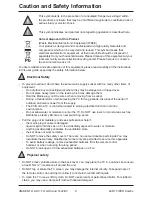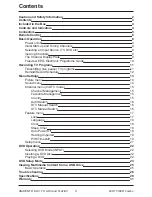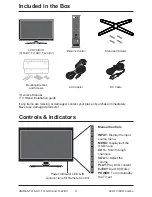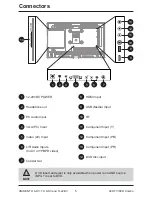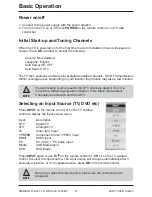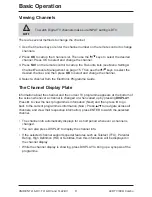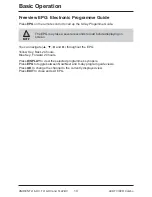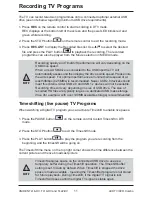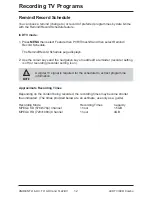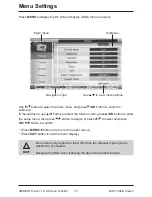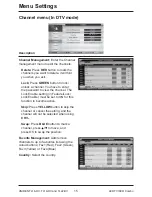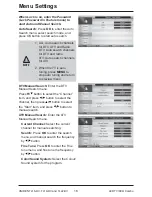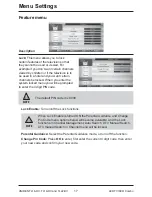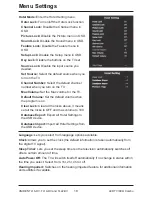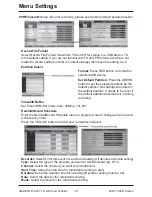Included in the Box
4
UNIDEN TL16-DV, TL19-DV and TL22-DV
LED TV/DVD Combo
Manual Controls
INPUT:
Display the input
source menu.
MENU:
Display/exit the
OSD menu.
CH+/-:
Scan through
channels.
VOL+/-:
Adjust the
volume.
PLAY:
Play DVD content
EJECT:
Eject DVD disc
POWER:
Turn on/standby
the TV set.
If any items are missing or damaged, contact your place of purchase immediately.
Never use damaged products!
Controls & Indicators
• Owner’s Manual
• TV Stand Installation guide
LED TV/DVD
(TL16-DV, TL19DV, TL22-DV)
Remote Control
Stand and Screws
AC Adaptor
Mounting Bracket
and Screws
DC Cable
Power Indicator LED & IR
receiver lens for Remote Control