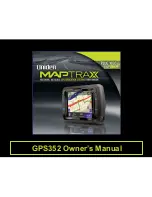10
TM
Zoom.in.on.
the.map.
center
Go.to.the.Quick.
Find.screen
Zoom.out.
from.the.
map.center
Your.current.
location.(the.
map.center)
Using.the.Map.Screen
As.soon.as.the.device.acquires.a.valid.satellite.signal,.it.switches.to.the.Map.screen..You.will.probably.use.this.screen.the.
most,.so.be.sure.you.are.familiar.with.its.layout,.icons,.and.options..The.arrow.in.the.center.of.the.screen.shows.your.
current.position..If.the.arrow.is.red,.it.means.the.device.has.a.valid.GPS.lock.on.your.current.position;.if.the.arrow.is.
gray, the device does not have a lock on your position. (See Troubleshooting if you have difficulty achieving a lock.)
Go.to.the.Mark.menu..
Mark.a.location.as.a.
point.on.a.route.or.as.a.
favorite.location.
Go.back.to.
the.menu
Your.current.
location.and.
direction
A.previously.
bookmarked.
favorite.
location.(tap.
the.icon.to.
see.the.name,.
full.address,.
and.phone.
number.for.
any.marked.
location)
Turn.off.
the.voice.
prompts
The.current.map.
view:.by.default,.
north.is.always.at.
the.top..Tap.this.
icon.to.change.views.
Содержание Maptrax GPS352
Страница 1: ...GPS352 Owner s Manual...