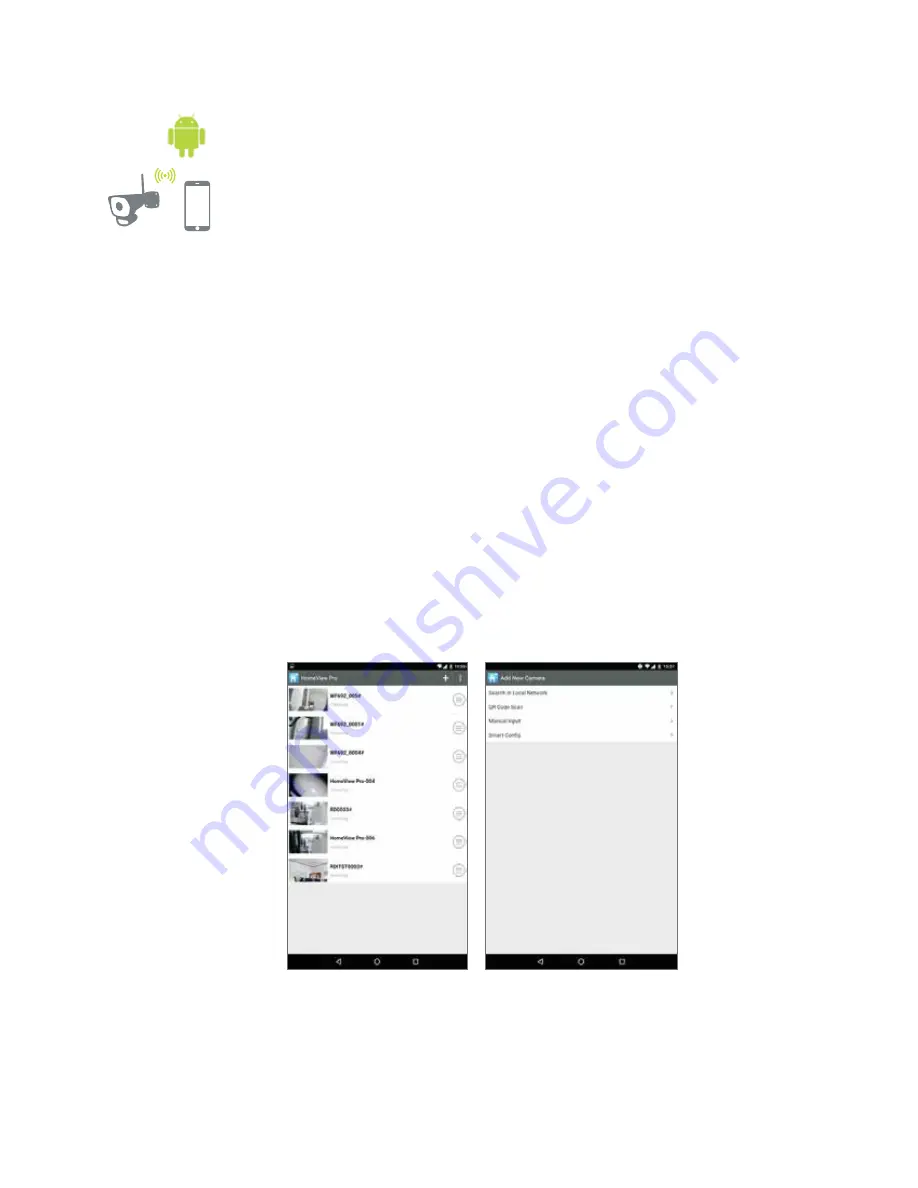
4.
Connect your Android Phone to the camera’s Wi-Fi connection (Point to Point-P2P)
• Press the reset button on the back of the camera for one second.
• After Wi-Fi is connected, choose from one of three ways to connect to the camera.
1) Search Local Network
• Open the LightCam app and click the “Add New
Camera” or “+” symbol to add a new camera.
• Click “Search in Local Network”.
• It will automatically search for the camera’s
Device ID (DID) and display the camera name
and Device ID (DID). Enter the camera default
password: “000000” and save the password to
complete the connection.
2) Scan QR Code
• Scan the QR Code on the back of the
camera to retrieve the camera name and
Device ID (DID).
• Enter the camera default password: “000000”
and save the password.
3) Manual Input
• Select “Manual Input” and retrieve the camera
name. Then input the Device ID (DID) located
on the back of the camera.
• Enter the camera default password: “000000”
and save the password.
4.


























