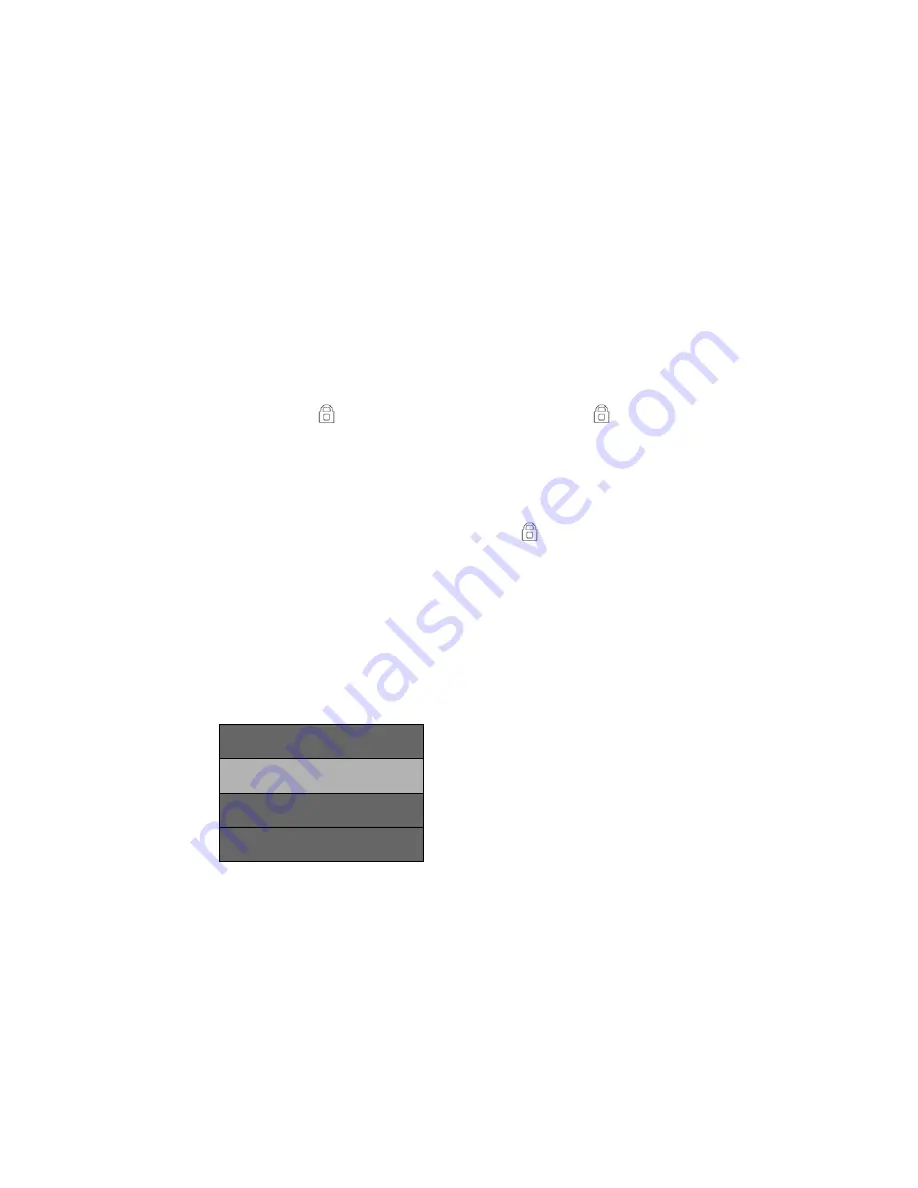
11
displays (hh:mm:ss) with a flashing red dot beside it to
indicate recording is in progress.
If the unit is not recording, press
OK
to start recording.
A flashing red dot appears next to the timer. To stop
recording, press
OK
and the red dot and timer disappear,
indicating that recording has stopped.
Lock Current Recording
You can lock the file that is currently recording so that
it will not be overwritten if space is needed. While
recording, press ; the Locked icon ( ) appears on
the screen. This indicates that the recording has been
locked and will not be overwritten by new video clips.
Press
OK
to stop recording. The icon disappears from
the screen.
PLAY BACK VIDEO
Press
M
to access Event, Video, and Picture recorded file
types. Press ▲ or ▼ to select the file type you want.
File Type
Event
Picture
Video
List of G-sensor-activated videos.
List of manually-recorded videos.
List of snapshots.
Event Files
Event files record because some kind of motion triggered
the G-Sensor. When you press
OK
to select
Event
, a list
of recorded files displays. Press ▲ and ▼ to select a file.
Next, you can:
Содержание iWitness DC360
Страница 4: ...TROUBLESHOOTING 15 SPECIFICATIONS 16 ONE YEAR LIMITED WARRANTY 19...
Страница 22: ......
Страница 23: ......
Страница 24: ......
























