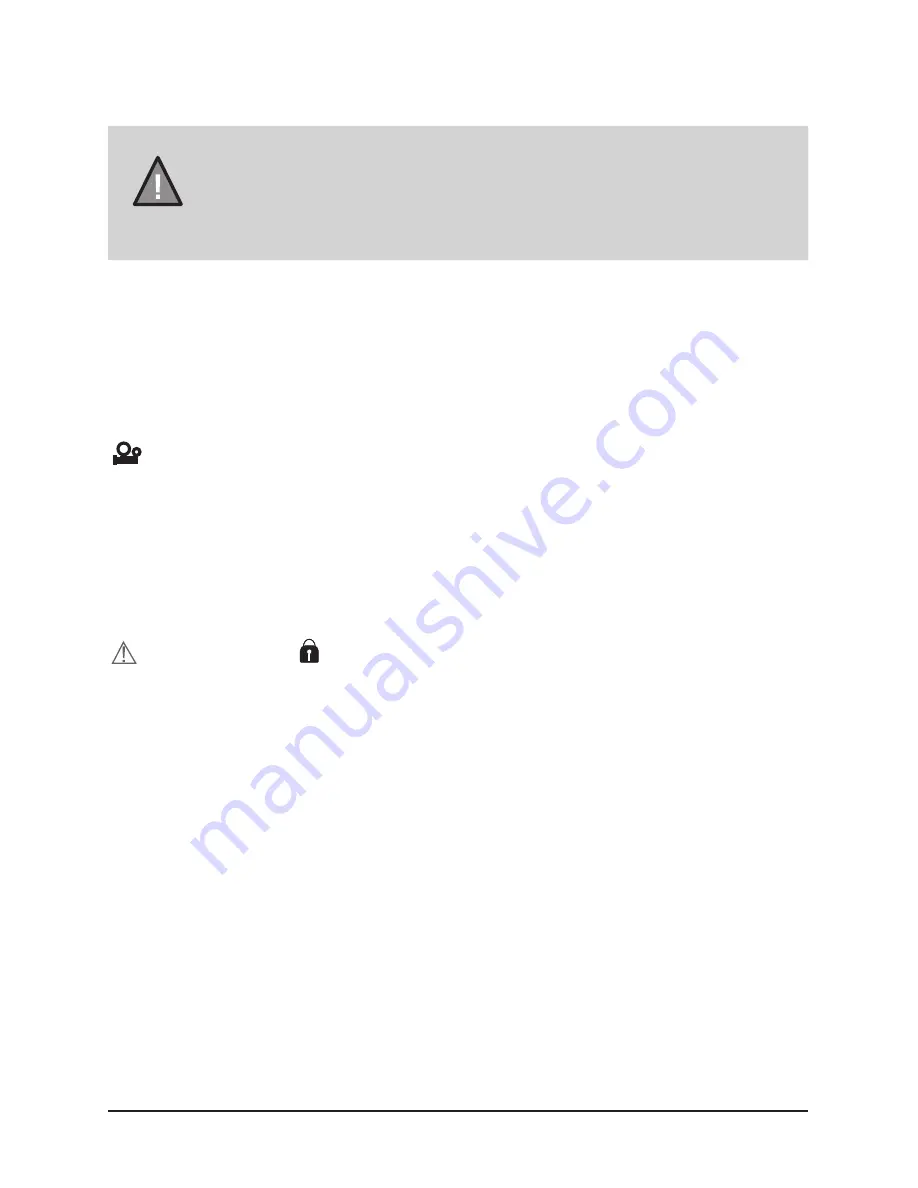
10
UNIDEN iGO CAM 800
Vehicle Recorder
Video Mode
Recording
When connected to a car charger, the unit automatically starts recording, the
Video icon will start flashing on the screen.
To stop recording, press OK and the Video icon will stop flashing indicating
that the recording has stopped.
Protect the Current Recording
While recording, if you want to protect the current recordings, then press the
SOS button, the
lock icon will appear on the screen. This indicates
that those recordings/files have been locked and will not get replaced by new
video clips, even when the SD card has reached its full capacity.
NOTE
To record a video, ensure that a valid SD card (not supplied) is
inserted in the given slot. Also note, that inserting/removing the
SD card causes the device to shutdown.
Using the iGO CAM 800 you can record videos and take photos. To record
videos, you need to ensure that the unit is in the video mode.
Содержание iGO CAM 800
Страница 20: ......






































