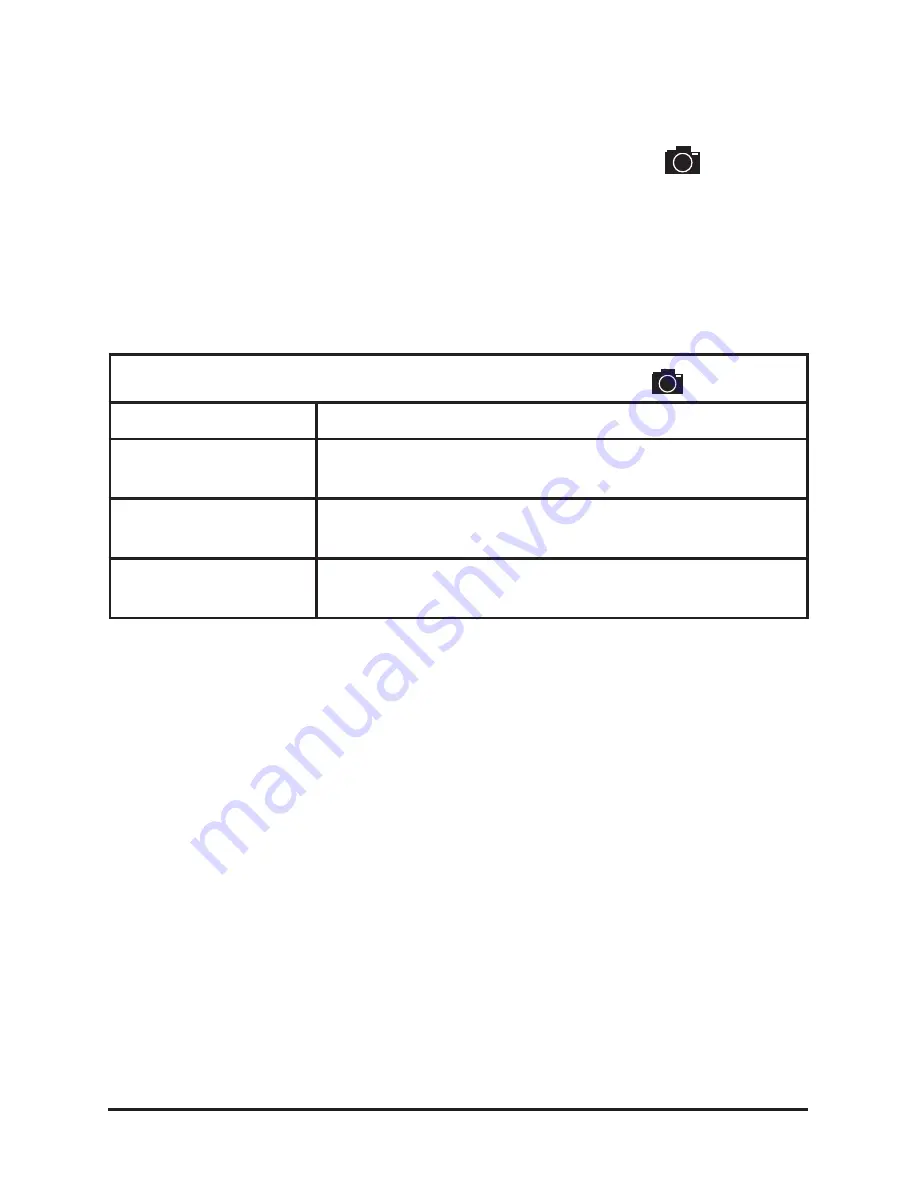
14
UNIDEN iGO CAM 755
Vehicle Recorder
Photo Mode
•
Press the MODE button to switch to the photo mode, the
icon will
display on the top left corner of the screen.
•
Now, press the OK button to take a photo.
In the Photo mode, press MENU to open the Photo Menu. Press MENU
again to open the Settings Menu. Press MENU once again to exit the Menu
settings. The Left/Right keys can be used to scan through the options, under
each menu setting. Press OK to select the required option.
In the Photo mode, press MENU to open the Photo Menu.
Item
Description
Photo Resolution
Set the image resolution. The options available are
- 4M, 9M, 13M, 16M.
Image Quality
Choose between the options - Super Fine, Fine,
Normal - to define the quality of the images.
Stamp
Opt to have the date, time and car plate number
displayed on the images.
Playback Mode
Press the MODE button to switch to the playback mode.
Press Menu, the Playback Menu will open with the following two options
displayed on the screen.
Playback Mode:
Select this option to play back or repeat one or all of the recorded videos
Delete File
Press OK to select a particular file and then press Menu to reveal the options,
Delete this file, Delete all files.
Содержание iGO CAM 755
Страница 22: ......
Страница 23: ......
Страница 24: ...2015 Uniden Australia Pty Limited Printed in China...
























