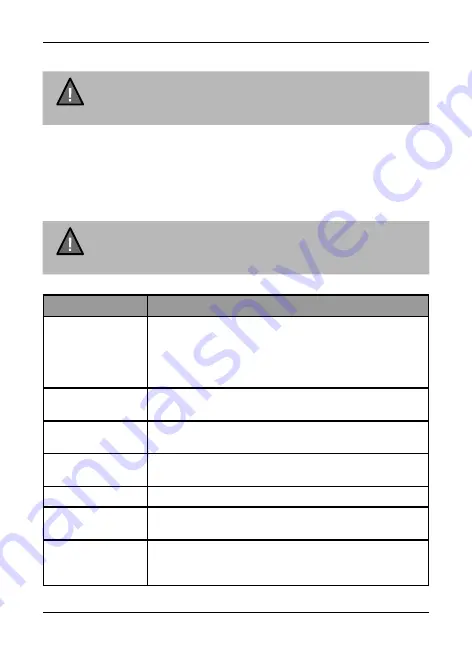
Record Settings
NOTE
Please note, you cannot access MENU when the device is
recording. To access the Menu, you will need to stop recording
by pressing OK.
In record mode, press the MENU button to access the record menu settings.
Press twice to display the General Settings menu. Press the relevant UP and
DOWN keys to scan through the various settings and then press OK to select
or confirm selection.
Press the MENU button to return and exit the Menu.
Setting
Description
Video Resolution
Set the recording resolution. The maximum resolution
is 2716x1524P for single recording and 1080P+1080P
for dual recordings. Higher resolutions will give you
a sharper image, but take up more memory in the
memory card.
Screen Display
Use this setting to switch between camera display on
screen when rear camera is connected.
Image Quality
Choose between the options - Super Fine, Fine and
Normal - to define the detail in the recordings.
Loop Recording
Use this option to set the recording duration for each
file.
Audio Recording
Use this setting to enable or disable audio recording
Stamp
Use this setting to display or hide the date and time
stamp and car plate stamp.
Anti-Flicker
Under this setting you have the option to choose
between 60Hz or 50Hz. Select the relevant option
and press OK to save the setting.
NOTE
If the menu is hidden, press any button at the right side of the
device to reveal the menu icons.
11
Vehicle Recorder
UNIDEN iGO CAM 70R
Park Mode
Speed Indicator in Big
Speedo Viewing Mode
























