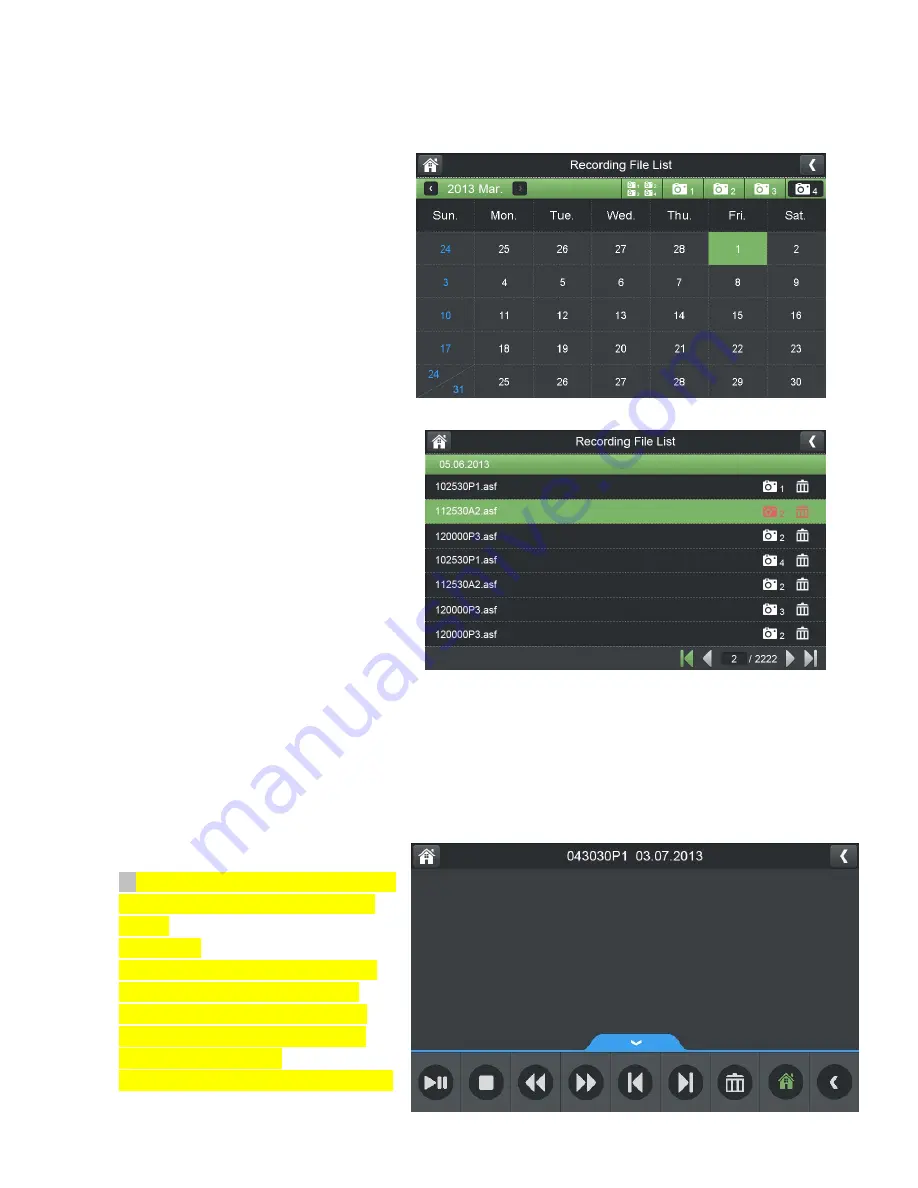
or images directly on the system or by connecting the micro SD card to your computer.
4.1 Video Playback
To playback recorded video on the system:
1. During live viewing, push joystick, The
Recording File List opens.
2. Move the Joystick up / down to change
the displayed month.
3. Select the channels you would like to
view recordings from:
•
Move the joystick left / right arrow to
select the channel numbers
•
Move the joystick up / down arrow to show
or hide each channel on the calendar.
•
Select the button with all four channels to
show recordings from all connected cameras
on the calendar.
4. Once you have selected the month and
the channels to display on the calendar,
push the joystick to refresh the display.
Dates that have recordings available for
playback are highlighted in green.
5. Move the joystick left / right to select a
date on the calendar, and push the joystick
to view a list of recordings for that date.
Note:
•
The system uses a 24-hour clock.
•
Recordings are named by start time in hhmmss format and the channel number (for example, the
recording 133245-2 began recording at 1:32:45 PM on channel 2).
6. Select a file from the list and push the joystick to confirm then the selected file loads and playback
begins.. Move the joystick left / right to change pages to find video files quickly. The selected file loads
and playback begins.
4.2 Playback controls:
1. Playback duration: Shows the length of
the recording and how much has been
viewed.
2. File name
3. Playback status: Shows whether the
video is playing, paused, or stopped.
To control playback using the joystick:
•
LEFT: Rewind (2x > 4x > 8x > 16x).
•
UP: Pause / Play video.
•
RIGHT: Fast-forward (1x>2x > 4x > 8x >


























