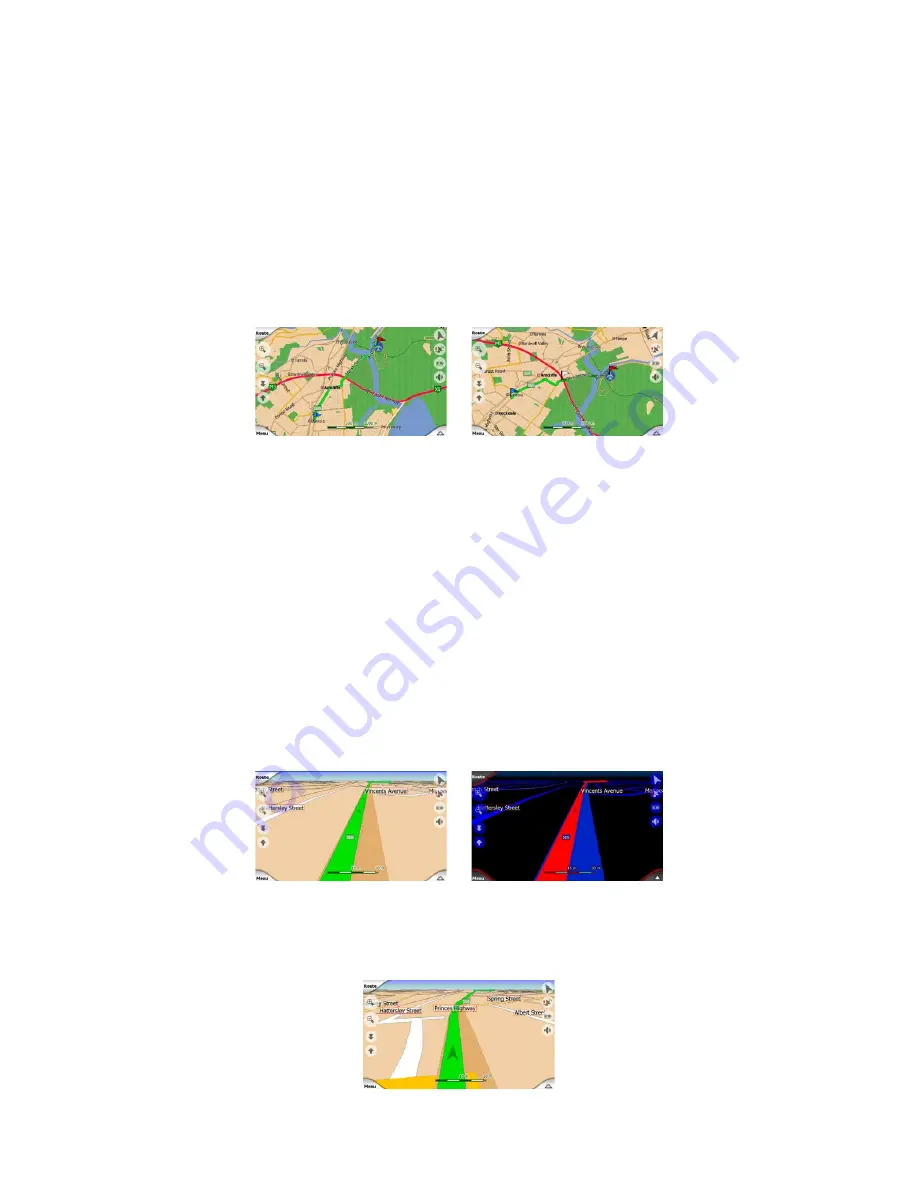
6
4.4.10 Elements of the Active Route
Uniden Navigation uses a multi-destination routing system in which you have a start
point (your current location if GPS position is available), a destination, the line of the
active leg of the route, and optionally via points and inactive legs. They are all shown
on the map.
4.4.10.1 The start point, via points and the destination
These points are represented by flags.
4.4.10.2 Animated turn guidance
Animated arrows represent all route events other than the above-mentioned special
points. These arrows show the direction in which you need to continue your journey.
4.4.10.3 The active leg of the route
The active leg is the section of the route you are currently driving. If you have not
added any Via points, the whole route will be the active leg. When Via points are
present, the active leg is the part leading from your location to the next via point.
The active section is displayed in light greenred. It is always the most conspicuous
part of the map even when in the background of a 3D map view.
The line of the route is displayed on the driving side of the road for two-way and
on the axis in case of one-way streets. When the map is zoomed in and the line is
wide enough, small arrows show the direction of the route. This can be useful if you
preview the route before starting the journey or when entering a complex junction.
Содержание GNS8430
Страница 1: ...OWNER S MANUAL Owner s Manual for the GNS8430 and GNS8435 In Car Navigation System...
Страница 2: ......
Страница 18: ...MODE 11 BUILT IN BATTERY SPECIFICATION...
Страница 28: ...THANK YOU FOR BUYING A UNIDEN PRODUCT 2007 Uniden Australia Pty Limited Uniden New Zealand Ltd Printed in China...
Страница 29: ...Navigation Manual for the GNS8430 and GNS8435 In Car Navigation System NAVIGATION MANUAL...
Страница 120: ...2007 Uniden Australia Pty Limited Uniden New Zealand Ltd Printed in China THANK YOU FOR BUYING A UNIDEN PRODUCT...
















































