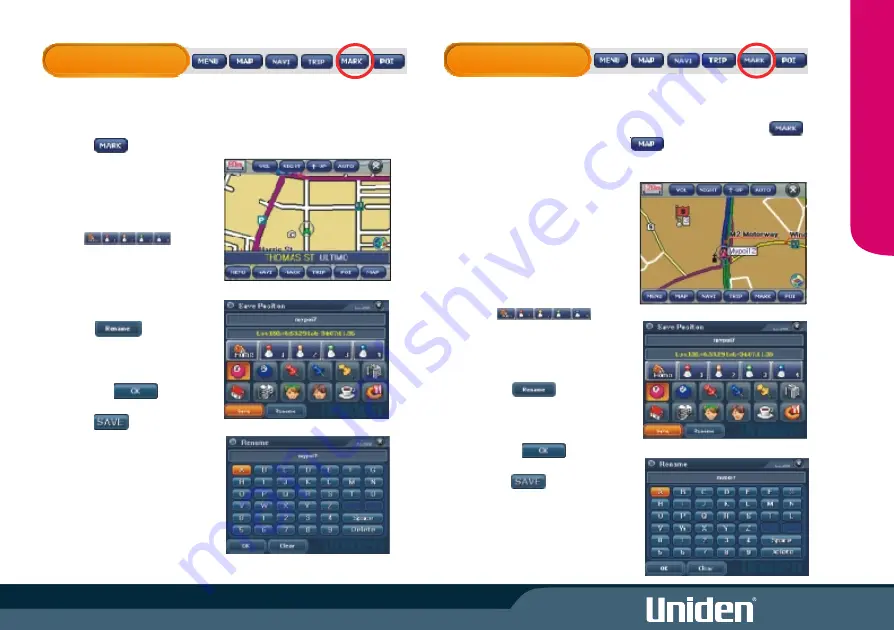
MARK LOCATION
Mark current position
You may Mark your present position as follows:
1. Touch
The Save Position display
appears.
2. You may choose a category icon
for this position. The icon will
appear in the map view.
The icons are
Quick Access icons. Quick
Access icons show in the Navi
menu.
Quick Access icons cannot be
Renamed.
3. Touch to rename the
position.
a) Use the keyboard to enter
a new name.
b)Touch to return
to Save Position display.
4. Touch to confirm.
Mark will save this position in
My POI if you have chosen a
category icon or as a Quick
Access destination available in
the NAVI menu.
Mark from Map Screen.
Zoom in/out to move around the map to find a position then touch
then follow step 2. Or you may touch at any time then follow
step 1.
1. Use the Scale Bar Zoom In/Out
to view the map and touch the
screen anywhere on the map to
centre that location. Centre the
desired destination.
2. You may choose a category icon
for this position. The icon will
appear in the map view.
The icons are
Quick Access icons. QuickAccess
icons show in the Navi menu.
Quick Access icons cannot be
RENAMED.
3. Touch to rename the
destination.
a) Use the keyboard to enter a
new name.
b) Touch to return to
Save Position display.
4. Touch to confirm.
Mark will save this position in My
POI if you have chosen a
category icon or as a Quick
Access destination available in
the NAVI menu.
12
M
AR
K
L
O
CA
T
IO
N
MARK LOCATION
Содержание GNS 8350
Страница 1: ......
Страница 2: ......
Страница 37: ...30 MODE Setting Options Calibrate Screen Opening Screen Setting...
Страница 38: ...MODE 31 BUILT IN BATTERY SPECIFICATION...
Страница 40: ...33 SOFTWARE UPDATES MODE...
Страница 44: ...37...
Страница 45: ...38...
Страница 46: ...THANK YOU FOR BUYING A UNIDEN PRODUCT 2007 Uniden Australia Pty Limited Uniden New Zealand Ltd Printed in China...






























