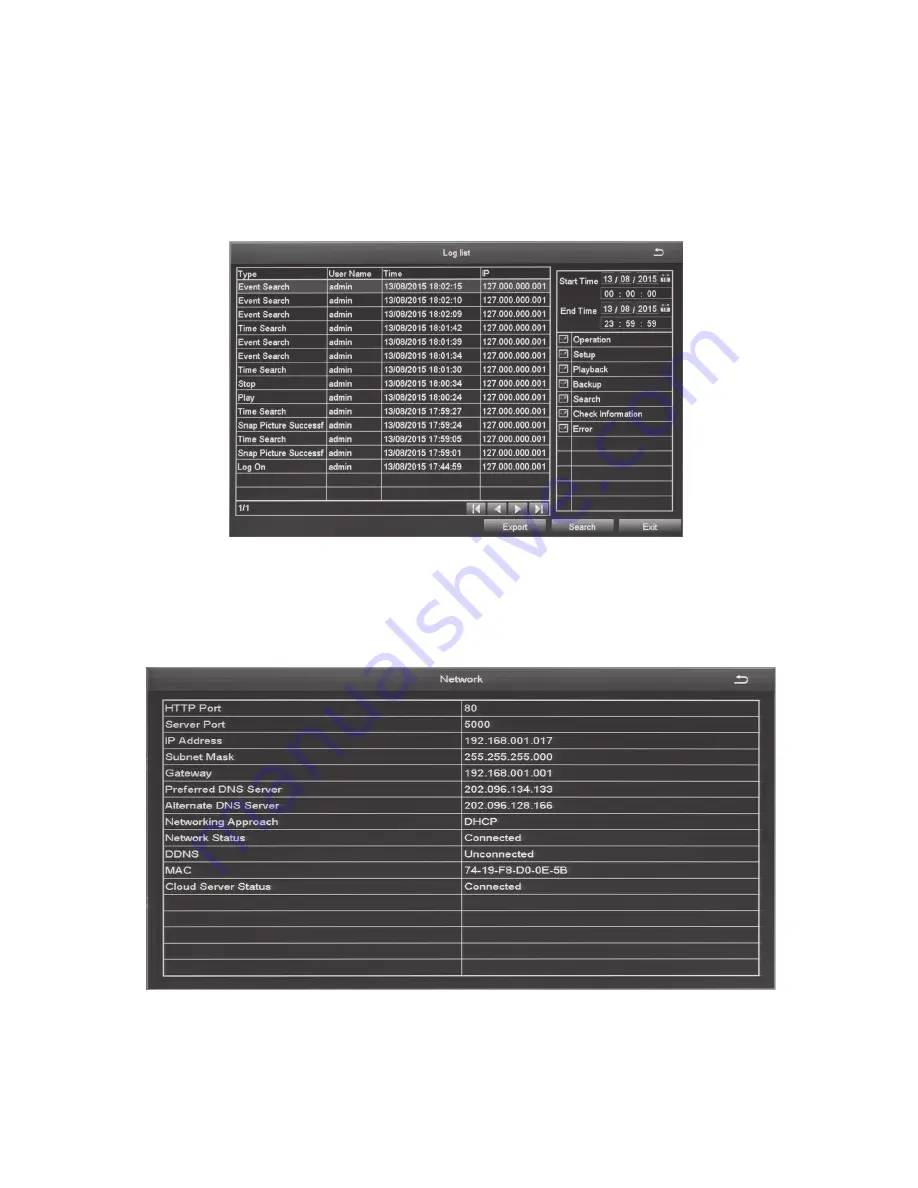
69
log list screen
1. Select the Log icon and the
Log List
screen displays.
2. enter start/end times and select what types of operations to search for.
3. Select
search
and the system displays all events that fit those criteria.
network screen
Select this icon to display the
Network
screen. This screen displays existing
network parameters for the system.






























