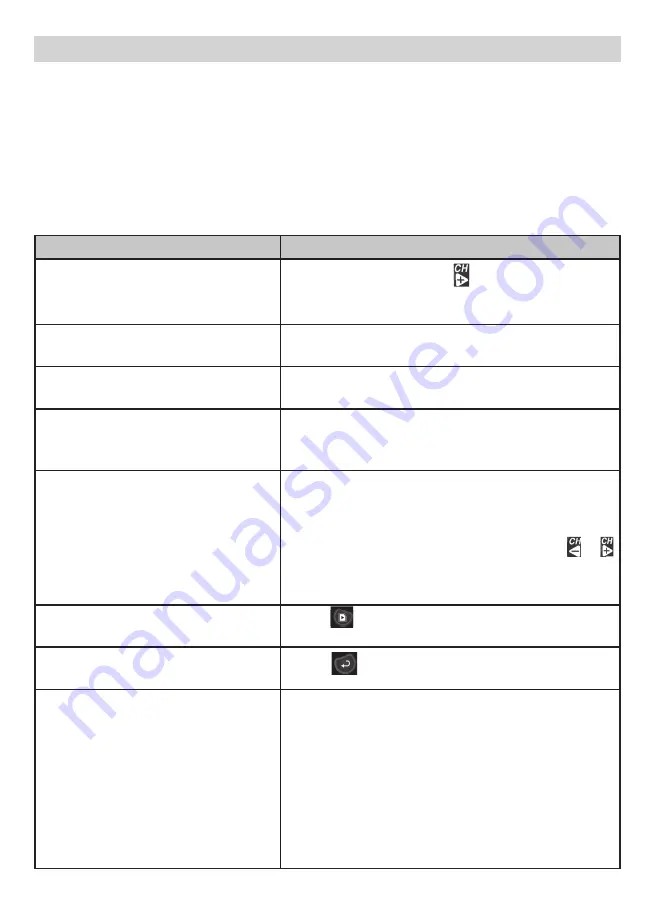
16
To...
Do...
Change between quad view,
single view, and scan for Live
view
From Quad view, press to cycle the screens
in the following order:
Scan - CH1 - CH2 - CH3 - CH4 - Quad
Manually start recording
Press
MANUAL REC
on top of the monitor
(see page 27).
Set up to record automatically
Refer to Schedule Recording from the Record
menu (see page 26).
Manually stop/cancel recording
in Manual, Motion, or Schedule
Record mode
Press
MANUAL REC
on top of the monitor
(see page 27).
Manually cancel a Scheduled
Record
Select Record/Schedule Record.
Select the specific day whose recording
schedule you want to cancel.
When that day’s schedule displays, use or
buttons to turn that day’s schedule to Off (see
page 26).
Play back a recording on the G14
Series monitor
Press . The Play File screen displays. See
page 27 for details.
Cancel watching a recorded
video
Press
Watch recorded video on PC or
television
On PC: Place the G14 Series microSD card in
the PC’s memory slot (microSD card adaptor
included). You can play the files from the card
itself or copy the files to your computer and
play them from that destination.
On TV: Use the AV cable to connect the
monitor to the TV. Use the monitor’s control
buttons to access the recorded video on your
system’s microSD card.
Viewing Modes
In Live view, video displays live images from the camera in the following modes:
•
Quad mode: Monitor displays video from all cameras on a single screen in 4
quadrants.
•
Single mode: Monitor displays video from one camera at a time.
•
Scan mode: Monitor displays video from one camera at a time, but cycles
through all cameras one by one.
UsInG tHe G14 seRIes






























