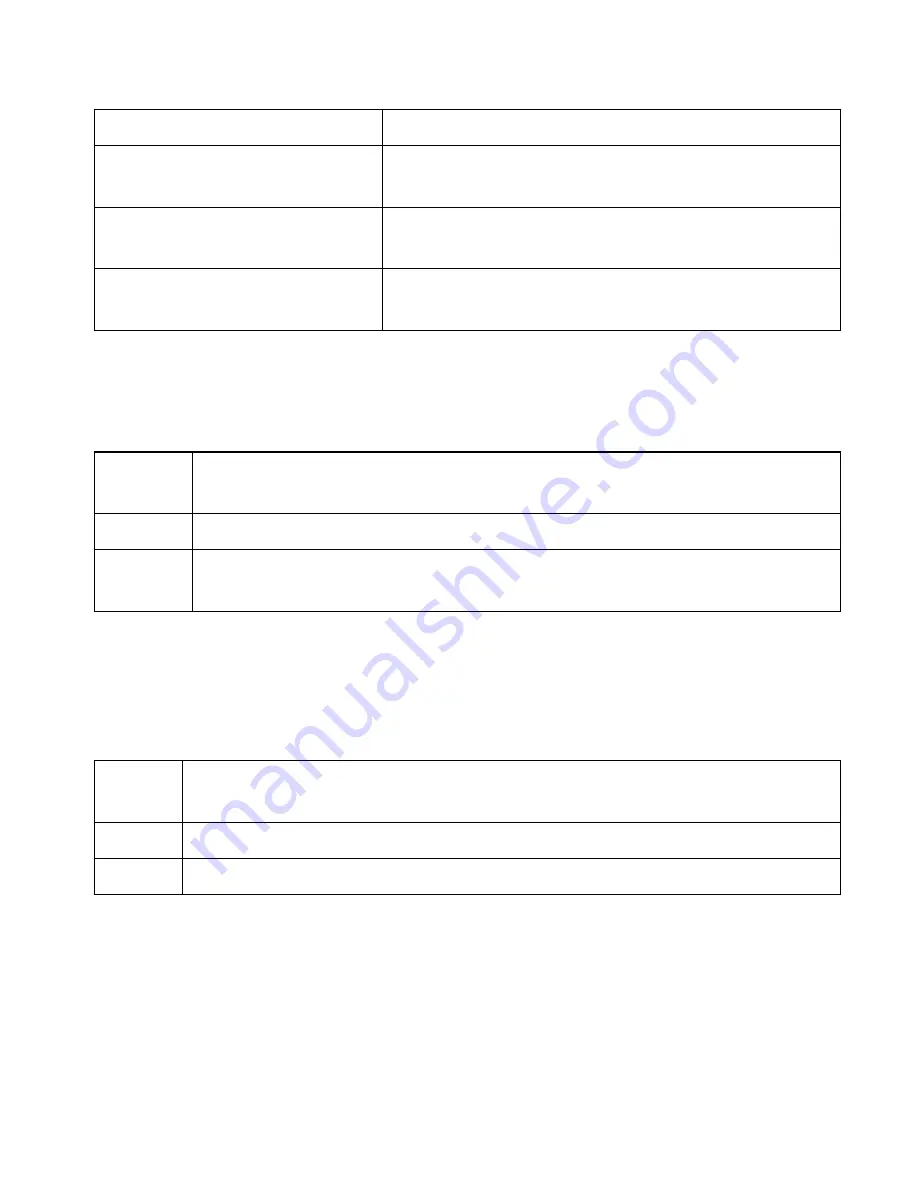
Using the Phonebook
Each handset can store up to 70 entries in its phonebook.
Open/close the phonebook
Press
PHONEBOOK.
Scroll through the entries
Press
DOWN
to scroll through the phonebook
from A to Z or
UP
to scroll from Z to A.
Jump to entries that start
with a certain letter
Press the number key corresponding to the
letter you want to jump to.
Dial an entry
Find the entry you want to dial, and press
TALK/
FLASH
or
SPEAKEr
.
Phonebook menu options
Open the phonebook with the phone in standby, then press
MENU/
sELECT
to open the phonebook menu. Choose one of these options:
Create
New
Add an entry to your phonebook. The handset prompts you to
enter a name & number and select a personal ring.
Copy All
Copy the whole phonebook to another handset.
Delete
All
Erase all the entries in this handset's phonebook. (This does not
affect the entries saved on any other handsets.)
Phonebook entry options
With the phone in standby, open the phonebook and find the entry
you want. Press
MENU/sELECT
to open the individual phonebook entry
menu. Choose one of these options:
Edit
Edit this entry. The handset prompts you to edit the name & number
and select a personal ring.
Copy
Copy this entry to another handset.
Delete
Erase this entry.
Chain Dialing
If you often have to enter a series of digits or a code number
during a call, you can save that code number to a phonebook
entry and use the phonebook to send the code number.
Enter the code number (up to 20 digits) into the phonebook just
like a regular phonebook entry. Be sure to enter the code number
into the phonebook exactly as you would enter it during a call.






























