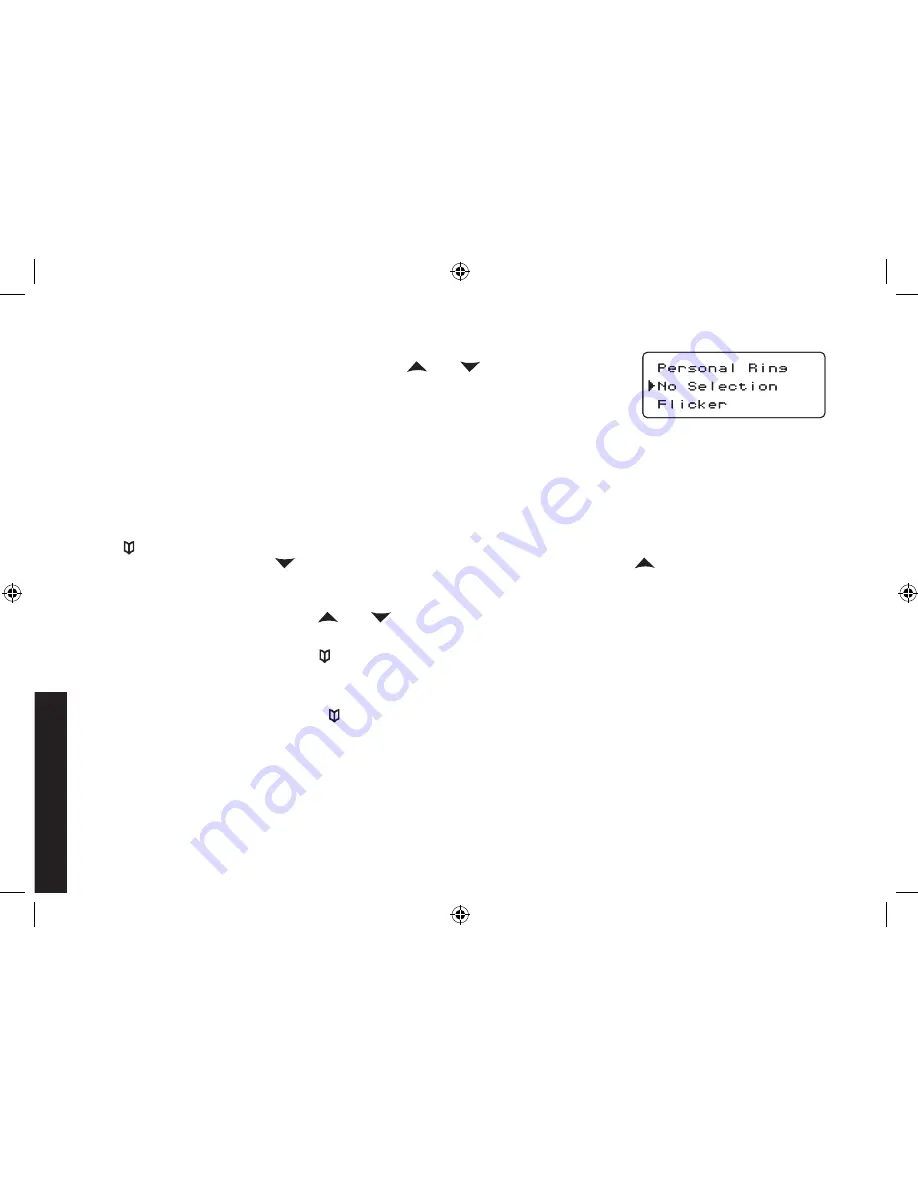
6
7
Assign a personal ring tone for this entry (PERSONAL RING).
You can attach a special ring tone to each phonebook entry; the phone will
use this ring tone when this person calls. Use
and
to select one of
the seven different ring tone options (see Selecting a Ring Tone
on page 9
for a complete list of ring tones). As you scroll through the tones, you will
hear a sample of each tone (unless the handset ringer volume is set to off).
When you hear the ring tone you want to use, press
MENU/SELECT
. If you
do not want to use a personal ring tone for this phonebook entry, choose
No
Selection
; the phone will use your standard ring tone setting.
You will hear a tone confirming that the new entry has been stored, and
Done!
appears in the display.
Finding a Phonebook Entry
Press
to open the phonebook. Phonebook entries are stored in alphabetical order. To scroll through the
phonebook from A to Z, press
. To scroll through the phonebook from Z to A press
.
You can also use the letters on the number keys to jump to a name that starts with that letter. For example, to search
for an entry beginning with the letter M, press
6
once. The phonebook jumps to the first entry that begins with the
letter you entered; you can then use
and
to scroll to other entries.
To close the phonebook and return to standby, press
END
. If you are looking up a phonebook entry during a call and
want to close the phonebook, press
again instead of
END
.
Editing an Existing Phonebook Entry
With the phone in standby, press
to open the phonebook.
Find the entry you want to edit and press
MENU/SELECT
.
Select Edit. Follow the steps for Creating Phonebook Entries on page 5. If you do not wish to change the
information at any step, simply press
MENU/SELECT
to go to the next step.
5.
6)
1.
.
3.
Setting Up the Phonebook
DECT 2015+1 OM.indb 26
7/7/08 12:30:48 PM






























