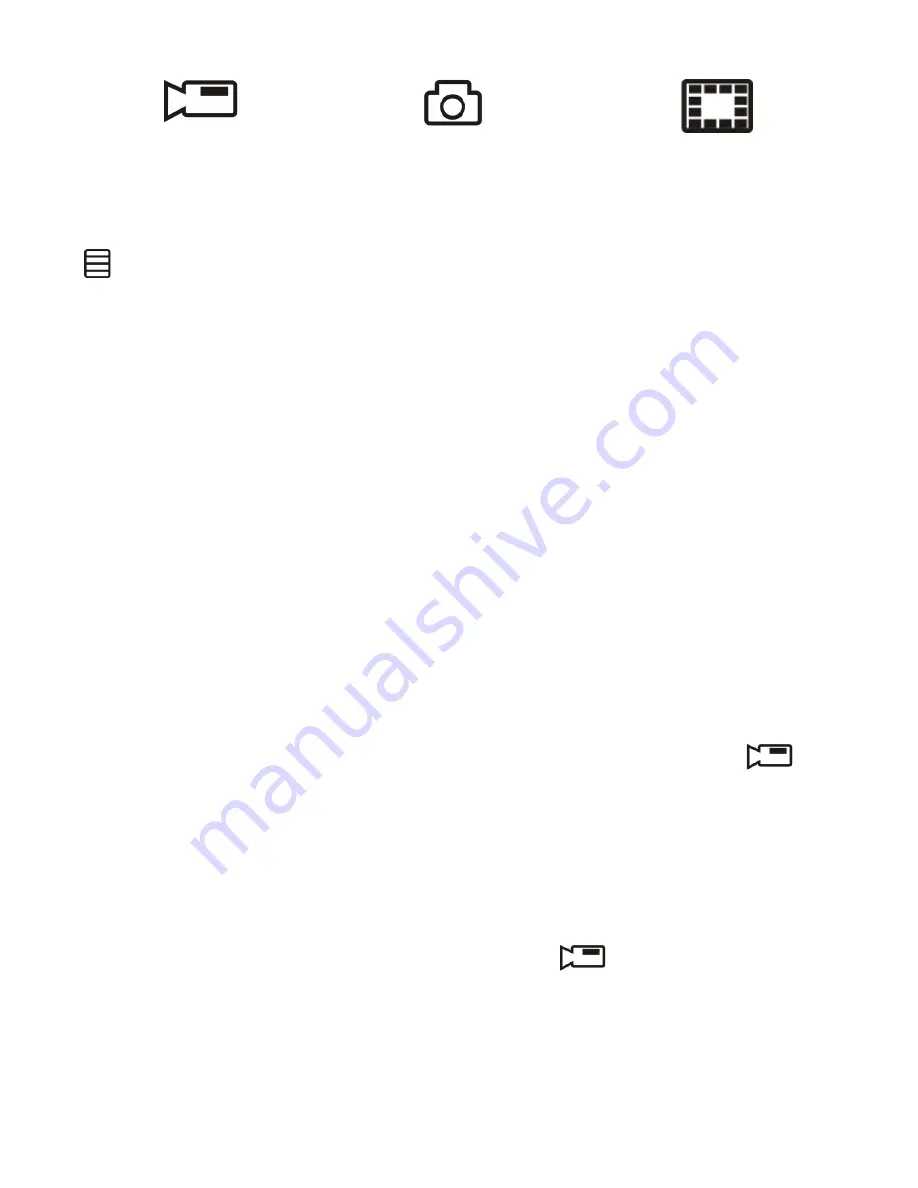
12
Record Mode
Photo Mode
Playback Mode
In Record, Photo, or Playback mode, press the
Menu
key
( ) once to access the menu settings for that particular
mode. Press it twice to display the Setup menu.
The Setup menu is common to all modes. See page
18.
RECORD MODE
To record video, verify that a valid microSD card (8GB
supplied) is inserted in the microSD slot.
Inserting or removing the microSD card when the
unit is recording causes the device to shut down.
Recording
When connected to a car charger, the unit automatically
goes into Record mode and starts recording. The
icon displays on the screen, with a flashing red dot
beside it to indicate recording is in progress. A red timer
also displays in the upper right corner.
If the unit is not recording, press
OK
to start recording. A
flashing red dot appears next to the
icon and a red
timer displays in the upper right corner. To stop recording,
press
OK
and the red dot and timer disappear, indicating
that the recording has stopped.



























