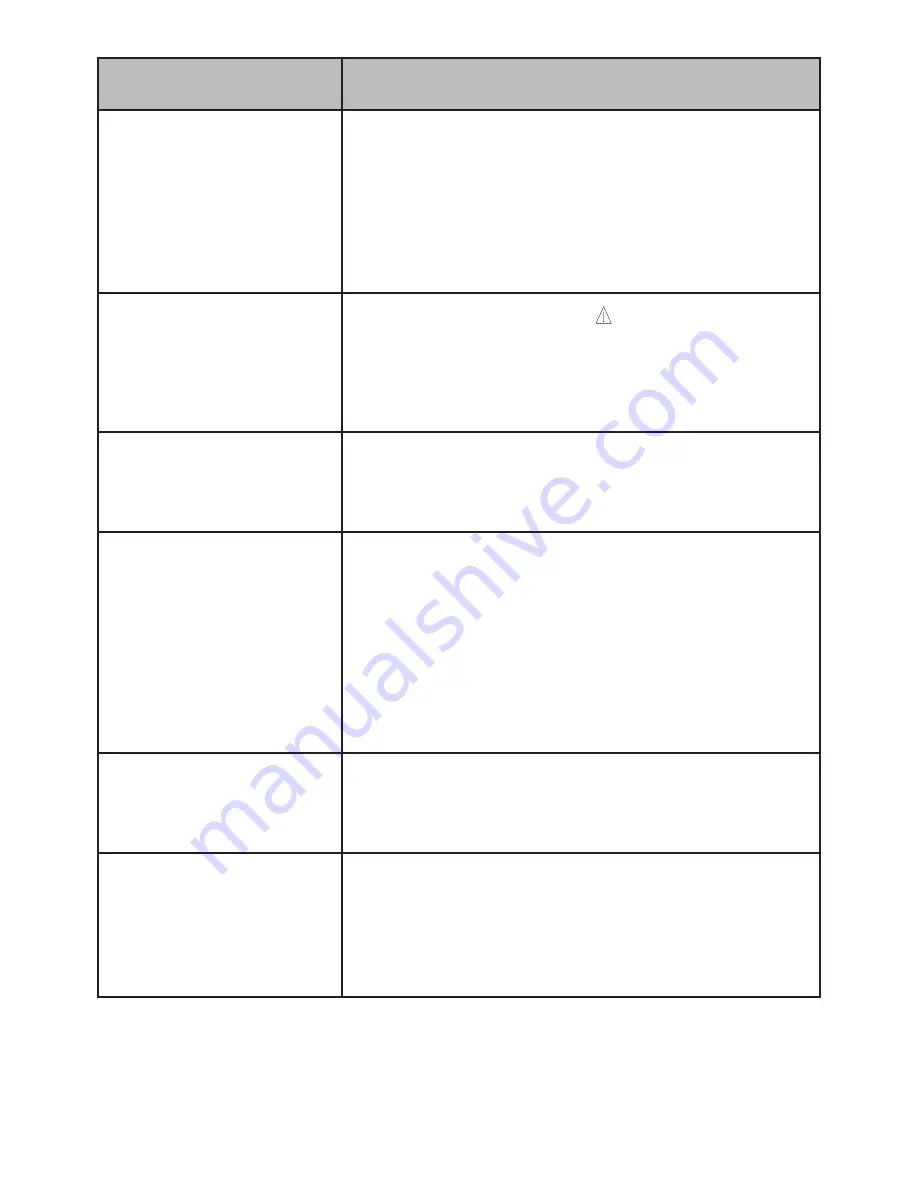
12
HOW DO I ...?
DO THIS...
Set the date and
time
The DC40GT
receives date and time
information from the GPS satellites it
connects to. If there is a problem with
the satellite connection, set the date and
time manually through
System Setting/
Date Time
.
Lock files while
recording
While recording, press to change the
recorded file setting to an
emergency
file.
This will lock the file and save it to the
Video
folder in
File Management
.
Activate Parking
Mode
Select Parking Monitor or Motion
Detection through
Menu/Function
Setting/Parking Mode
(see page 14).
Save files from the
microSD card to
the PC.
1. Connect the DC40GT to the PC using a
miniUSB to USB cable (not included).
2. The PC treats the DC40GT as a
removeable drive. Navigate to it and
locate the files you want to save.
3.
Copy the files to your PC.
View recorded files
on the PC
Insert the microSD card into an adapter
(not included) and then insert the adapter
into your PC (see page 14 ).
Save a red light/
speed camera
location
• While recording, press and hold
▲
to
add the camera’s GPS location to a list
of manually added cameras.
•
Manually set camera locations through
Menu/GPS Setup/My Locations.



























