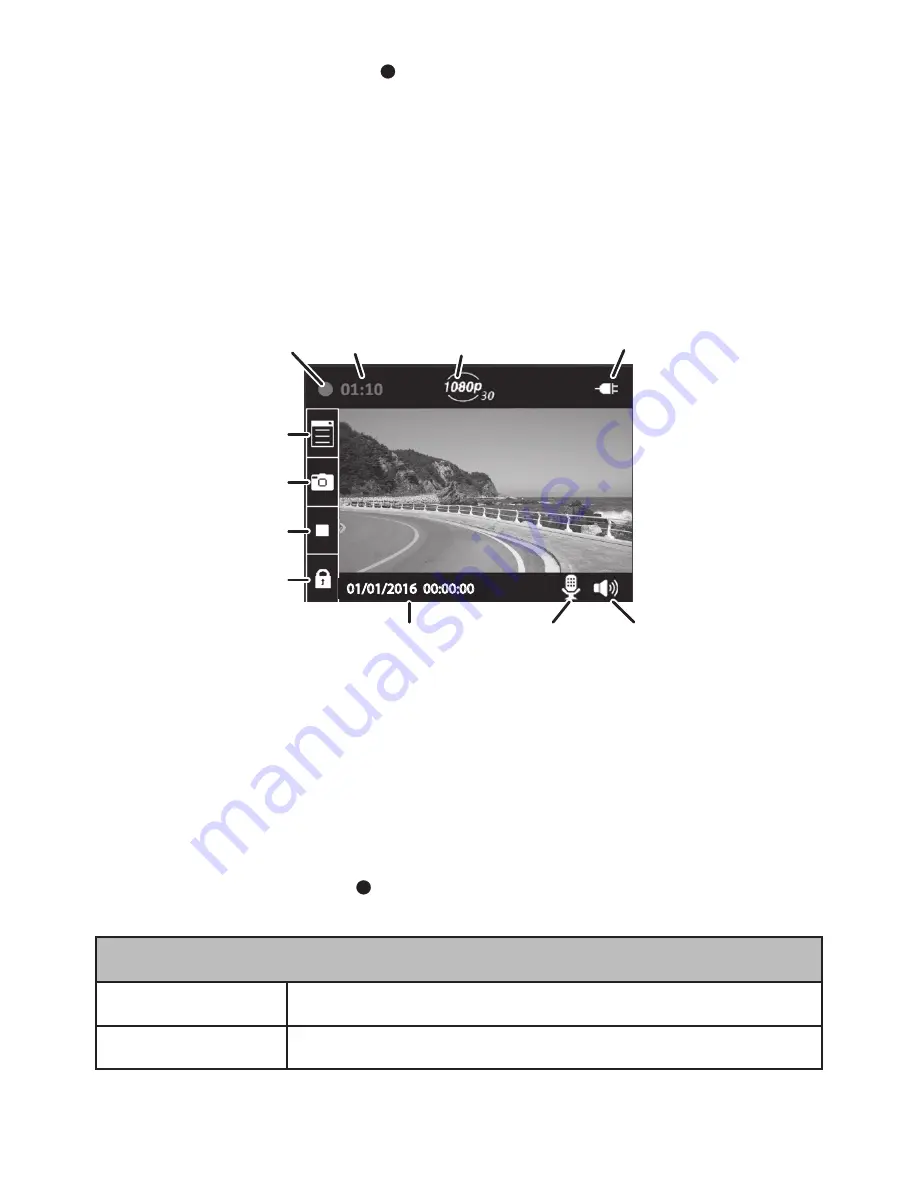
7
4. Scroll to
On
and press
.
5. Press
M
to leave that Menu page.
SCREEN DESCRIPTION
The following image describes the areas and icons seen on
the recording screen. The 4 icons on the left side of the screen
correspond to the 4 keys on the device (see page 2).
Recording
LED
Recording
Duration
Video
Resolution
Power
Source
Menu
Snapshot
Stop
Lock File
Date and Time
Microphone
Sound
01/01/2016 00:00:00
OPERATION
USING THE MENUS
Press
M
to access the Menu system. Use
▲
and
▼
to scroll through
the selections and press to accept that selection.
System Configuration
Date/Time
Adjust the device’s date/time (see page 6).
LCD Setting
Set when the screen goes into Sleep mode.
Содержание DC4
Страница 24: ......
























