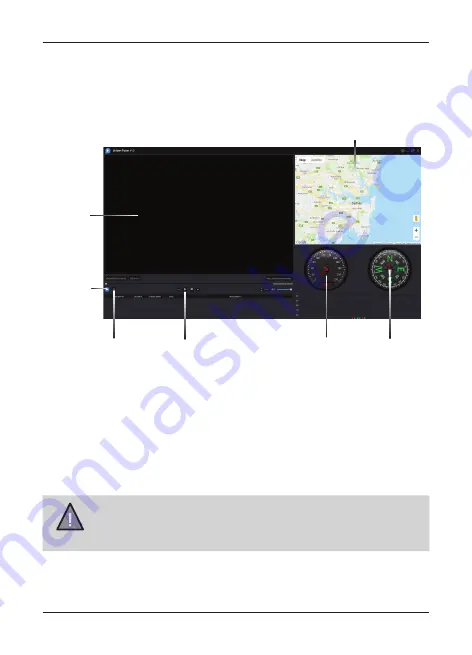
20
UNIDEN DASH VIEW 30
Vehicle Recorder
Ensure that the PC is connected to the internet to view the map screen.
2. Click on the Open icon to open the files on to the Uniden Player.
3. Click on the PLAY button (Playback Controls) to start playback.
NOTE
Uniden Player version is subject to change without notice. See
Uniden website to download the latest GPS Player.
Click on the ‘Snapshot’ icon to take photos of the recording. These photos will
automatically save into a folder named ‘screenshot’. This folder is located in
the Uniden Player folder stored in your PC.
View the Recorded Files
To view the recorded files on the Uniden Player, follow the steps below:
1. Start the Uniden Player (i.e., double click on the Uniden Player icon on
your desktop, or click windows start and search from the program listing).
Video
Playback
Screen
Playback
Controls
Driving
Direction
Map
Driving
Speed
Snapshot
Open
Содержание DASH VIEW 30
Страница 5: ...Controls Indicators UNIDEN DASH VIEW 30 5 Vehicle Recorder 1 2 3 4 5 6 7 8 9 10 Dash View 30...
Страница 25: ......
Страница 26: ......
Страница 27: ......
Страница 28: ...2019 Uniden Australia Pty Limited Printed in China V1 0...























