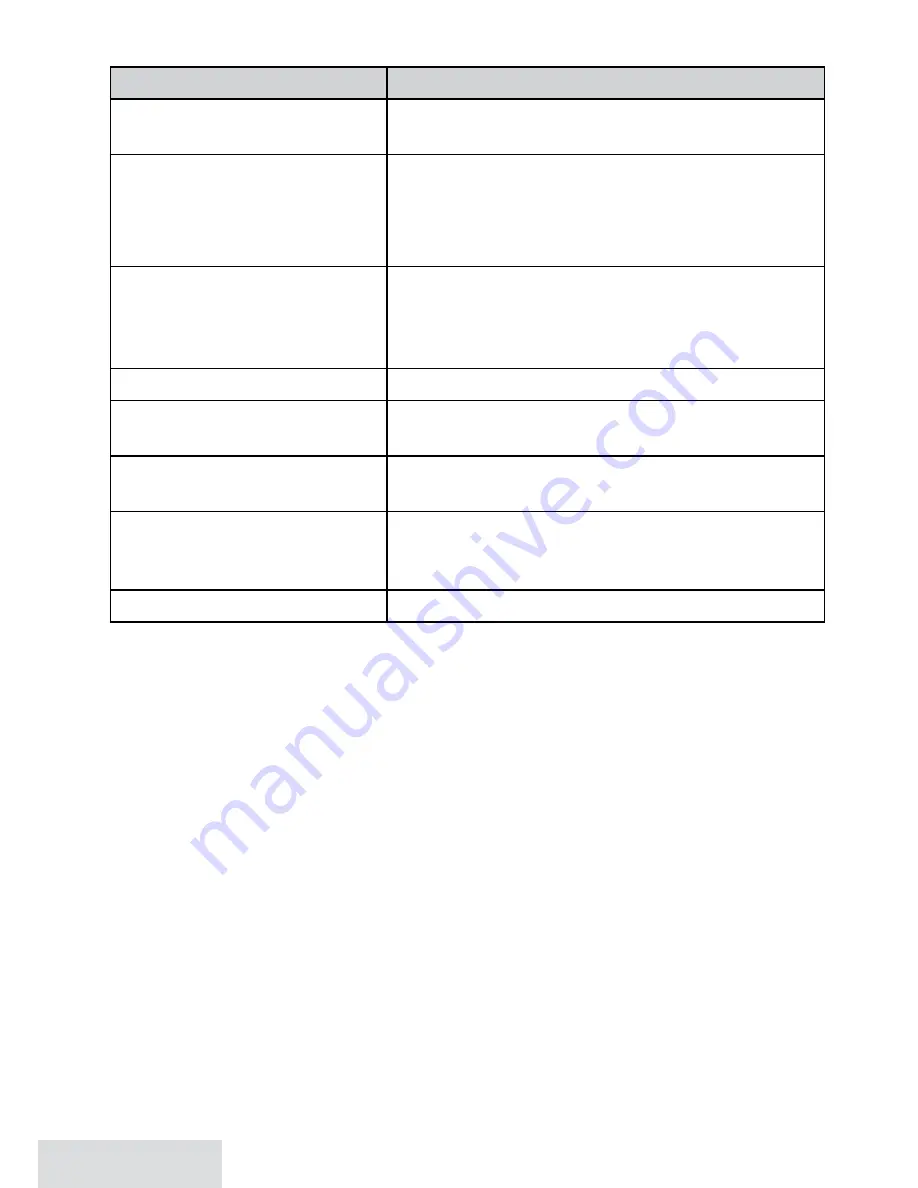
12 - English
• Only one cordless handset can access the phonebook at a time.
To...
Press...
open the phonebook
PHOnEbOOK
, then select the phone name and
then
View Number
.
scroll through the entries
dOwn
to scroll through the entries from A to Z.
uP
to scroll from Z to A.
cid
to view the detail information.
PHOnEbOOK
to return to the previous display.
jump to entries that start
with a certain letter
the number key corresponding to the first
letter of the entry you want. Press the number
key for the next letter and the list will narrow
down to entries only with those letters.
dial the current entry
TALK/FLASH.
review the current entry’s
details
MEnu/SELEcT
after scrolling to the desired
phonebook entry.
edit the current entry
MEnu/SELEcT
at the phonebook entry detail
screen and then select
Edit
.
delete the current entry
MEnu/SELEcT
at the phonebook entry detail
screen and then select
Delete
. When the system
prompts you to confirm, select
Yes
.
close the phonebook
End
.
Adding Phonebook Entries
With the phone in standby, press
PHOnEbOOK
. Select
View Number
, then. Select
,
then
Create New.
Enter a name and number, and select a personal ring.
• Enter the phone number (up to 32 digits) exactly as you would dial it.
• If you need the phone to wait before sending the next set of digits, press
rEdiAL/
PAuSE
to insert a 2-second pause. You can insert multiple pauses, but each one
counts as a digit (you’ll see
P
in the display).
• To edit the name, press
PHOnEbOOK
to move the cursor back and insert a letter.
Press
cLEAr
to delete a letter.
• To edit the number, press
cLEAr
to back up the cursor and delete numbers. Re-
enter the correct numbers.
Deleting All the Phonebook Entries
With the phone in standby, press
PHOnEbOOK
. Select
View Number
, then
Delete All
. To
confirm, select
Yes
.
























